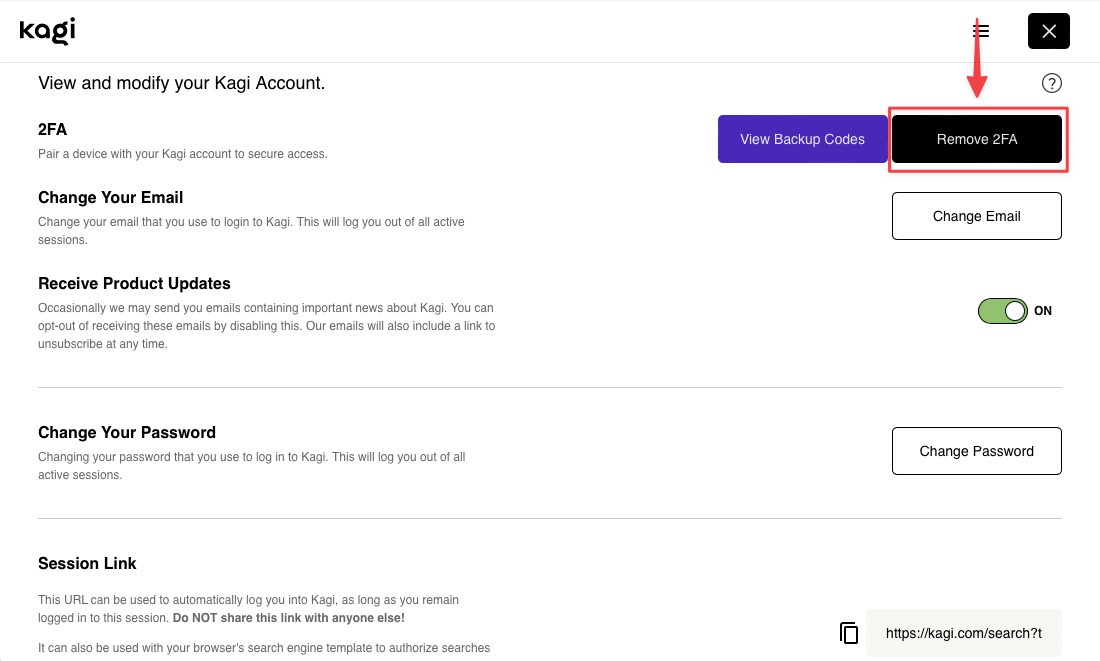Two-Factor Authentication (2FA)
One of the best ways to protect your Kagi account is to set up two-factor authentication (2FA), this allows you to use an authenticator app to generate a verification code that will be requested every time you sign in to your account.
In the event that your account password was compromised, attackers wouldn’t be able to log in to your account as they would be required to enter the verification code generated by your authenticator app.
Authenticator Apps
Kagi’s 2FA implementation is compatible with most authenticator apps, some options are provided below:
iOS:
Android:
Cross-Platform: Ente Auth
Some password managers such as 1Password and Bitwarden also have a 2FA authenticator built-in.
Setting up 2FA authentication
If you want to set up 2FA authentication in your Kagi account, first visit the Account Settings page. Then, click the Get Started button.
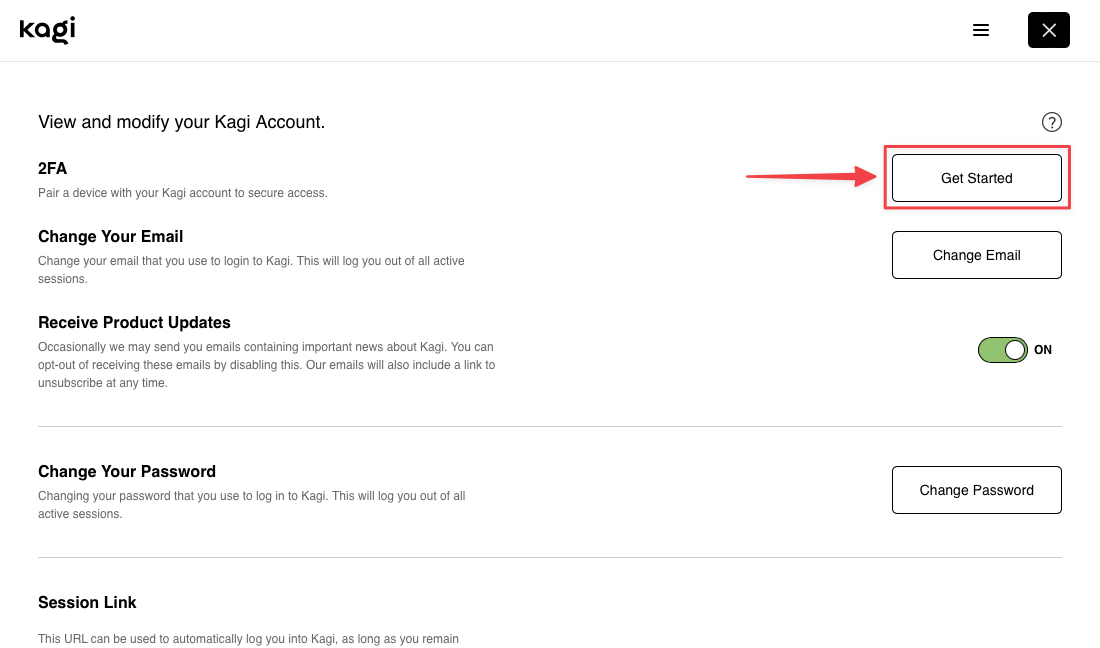
On the next screen, a QR code will be displayed. You can scan this QR code from your favorite authenticator app.
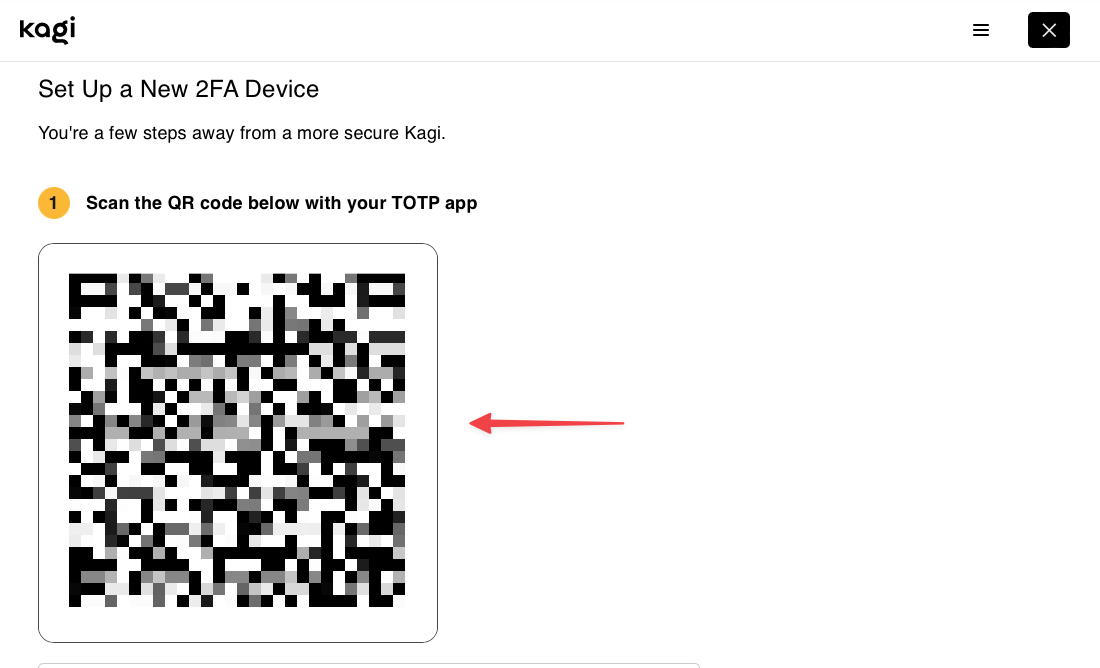
If you are using a desktop app to generate the verification codes, then it might be easier to copy your setup key and paste it in your authenticator app directly.

As a way to prevent from being locked out from your account, we recommend you download and store your backup codes safely, these can be used to regain access to your account if you lose access to your authenticator app.
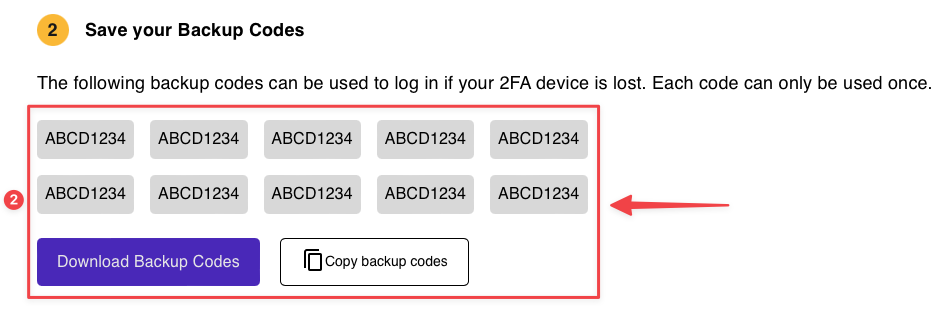
Finally, enter the verification code generated by your authenticator app in the boxes to complete the setup process and then click Continue.
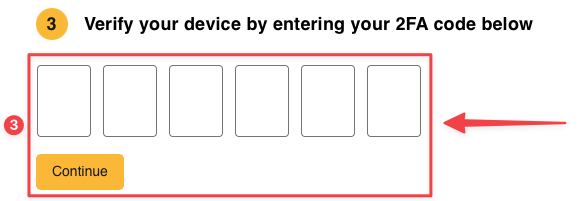
Sign-in with 2FA authentication
If you have 2FA authentication enabled in your account, you will prompted to enter your verification code after entering your username and password.
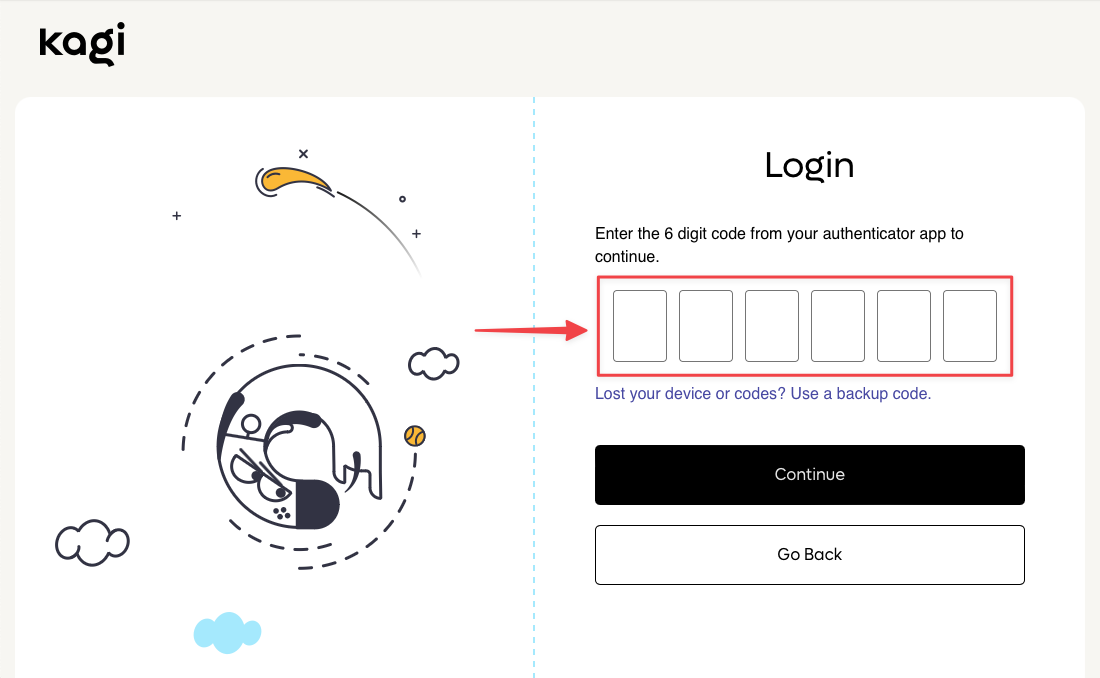
Disabling 2FA authentication
If you need to disable 2FA authentication for your account, first visit the Account Settings page. Then, click the Remove 2FA button.