Block Auto-Play
Many websites have videos and other media that automatically play when you load webpages.
On Orion for macOS, all media with sound is automatically stopped by default. There is a setting to quickly change auto-play behavior across all websites. Unique auto-play settings can also be made for specific websites.
To configure auto-play settings:
- Click the Orion menu.
- Click Settings.
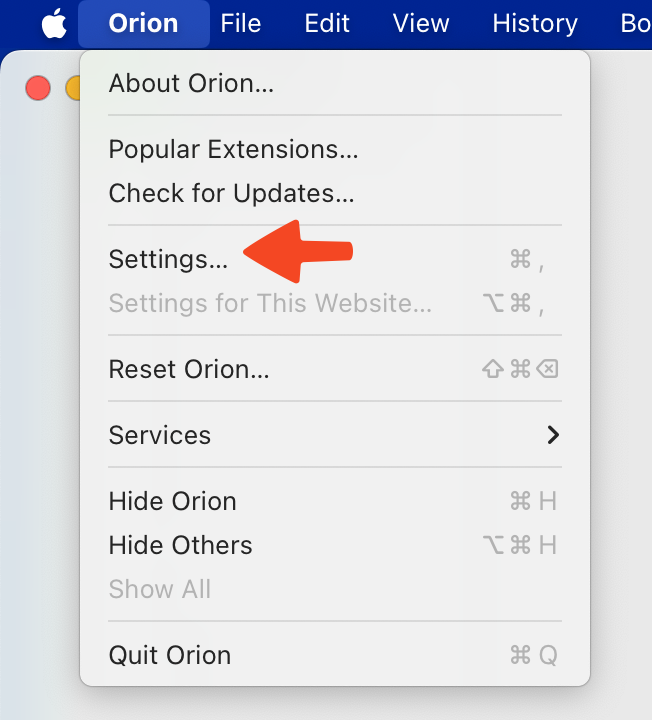
- Click the Websites tab of Settings.
- Click on Auto Play from the list of settings on the left of the window.
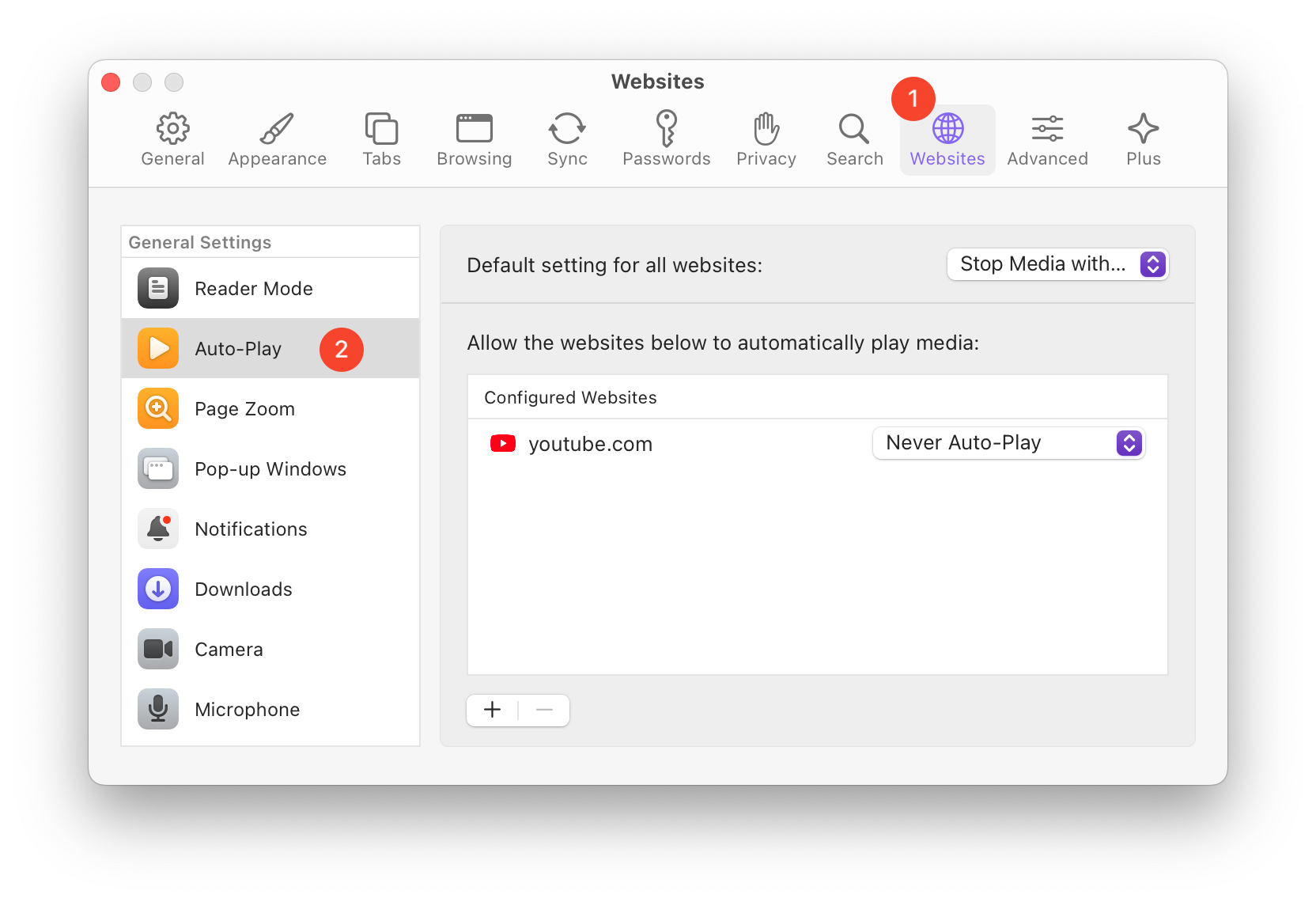
There is a Default settings for all websites option at the top right of the window that can be set to:
- Allow all Auto-Play
- Stop Media with Sound
- Never Auto-Play
There is also an area in the lower right of the window where you can add (+ button) or remove (- button) websites and give listed websites specific auto-play settings.