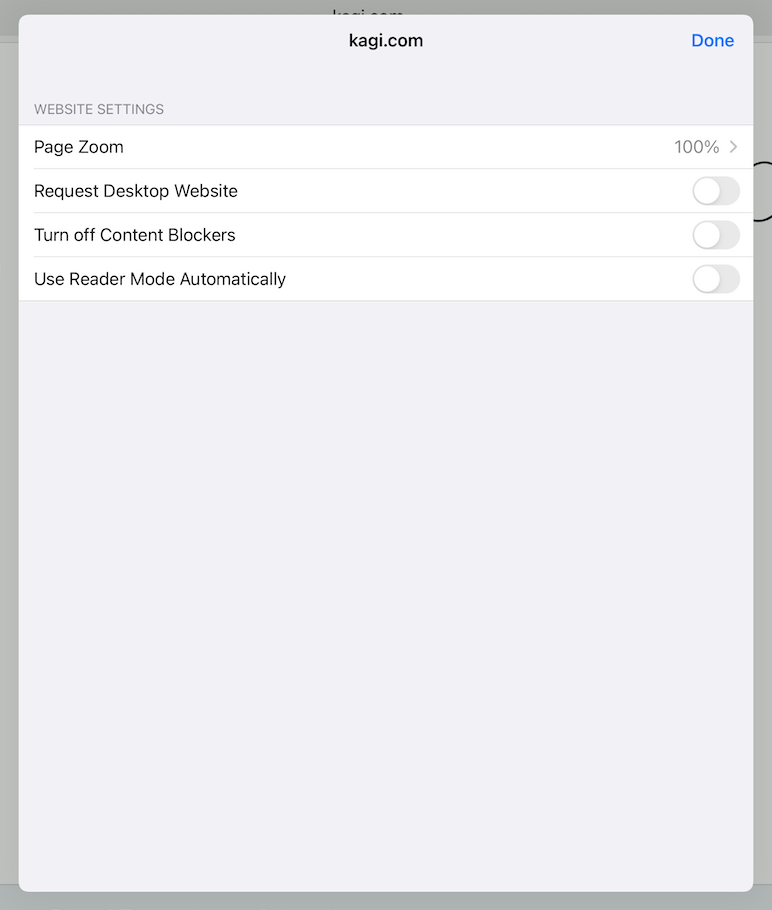Website Settings
Table of Contents
macOS Website Settings
You can click the gear icon at the top of an Orion window to access the Website Settings for the current webpage.
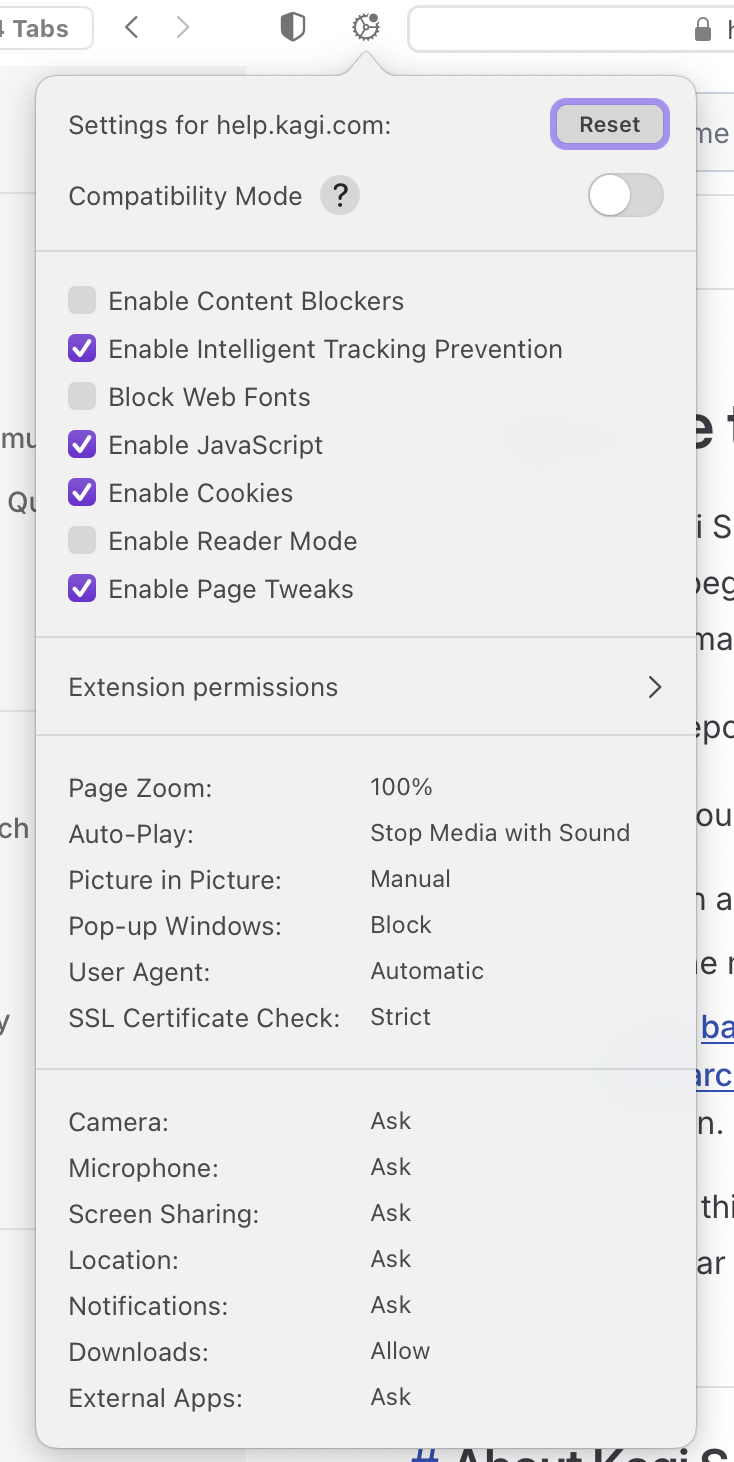
You can control a number of settings related to the current website:
- Enable or disable Compatibility Mode
- Enable or disable Content Blockers
- Enable or disable Intelligent Tracking Prevention
- Block or allow Web Fonts
- Enable or disable JavaScript
- Enable or disable Cookies
- Enable or disable Reader Mode
- Manage Extension Permissions for the current site
- Set Page Zoom percentage (50%–300%)
- Control Auto Play behavior (Allow All Auto-play, Stop Media with Sound, Never Auto-play)
- Set the Picture-in-Picture mode (automatic or manual)
- Set the User Agent to a specific web browser or a custom User Agent String of your choice
- Set whether the check of the SSL Certificate for the website must be Strict
- Set access permissions (Ask, Allow, Deny) for:
- Camera, Microphone, Screen Sharing
- Location, Notifications
- Downloads, External Apps
iOS Website Settings
You can tap the icon for a website in Orion's address bar to access the Website Settings for the current web page.
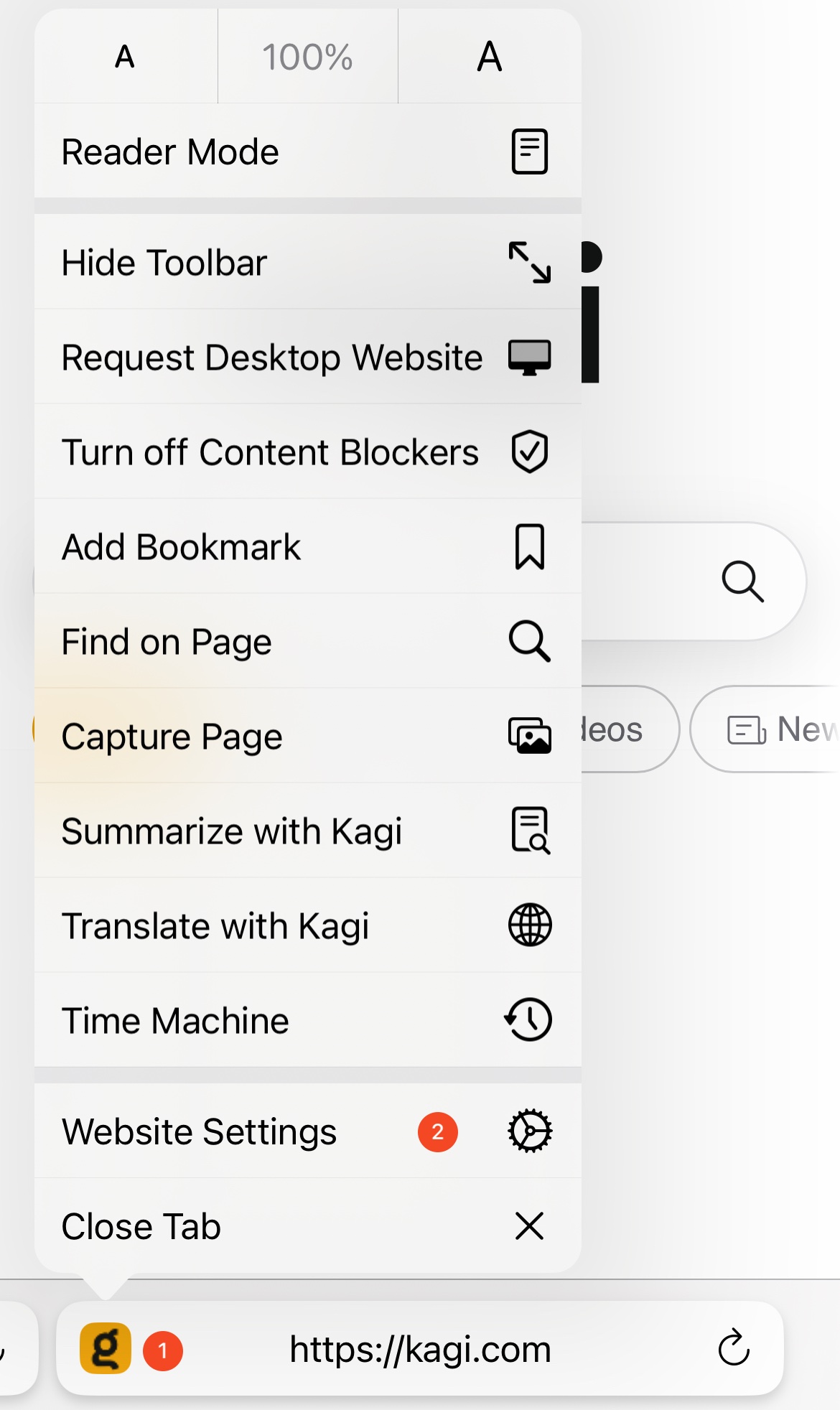
You can control several settings related to the current website: 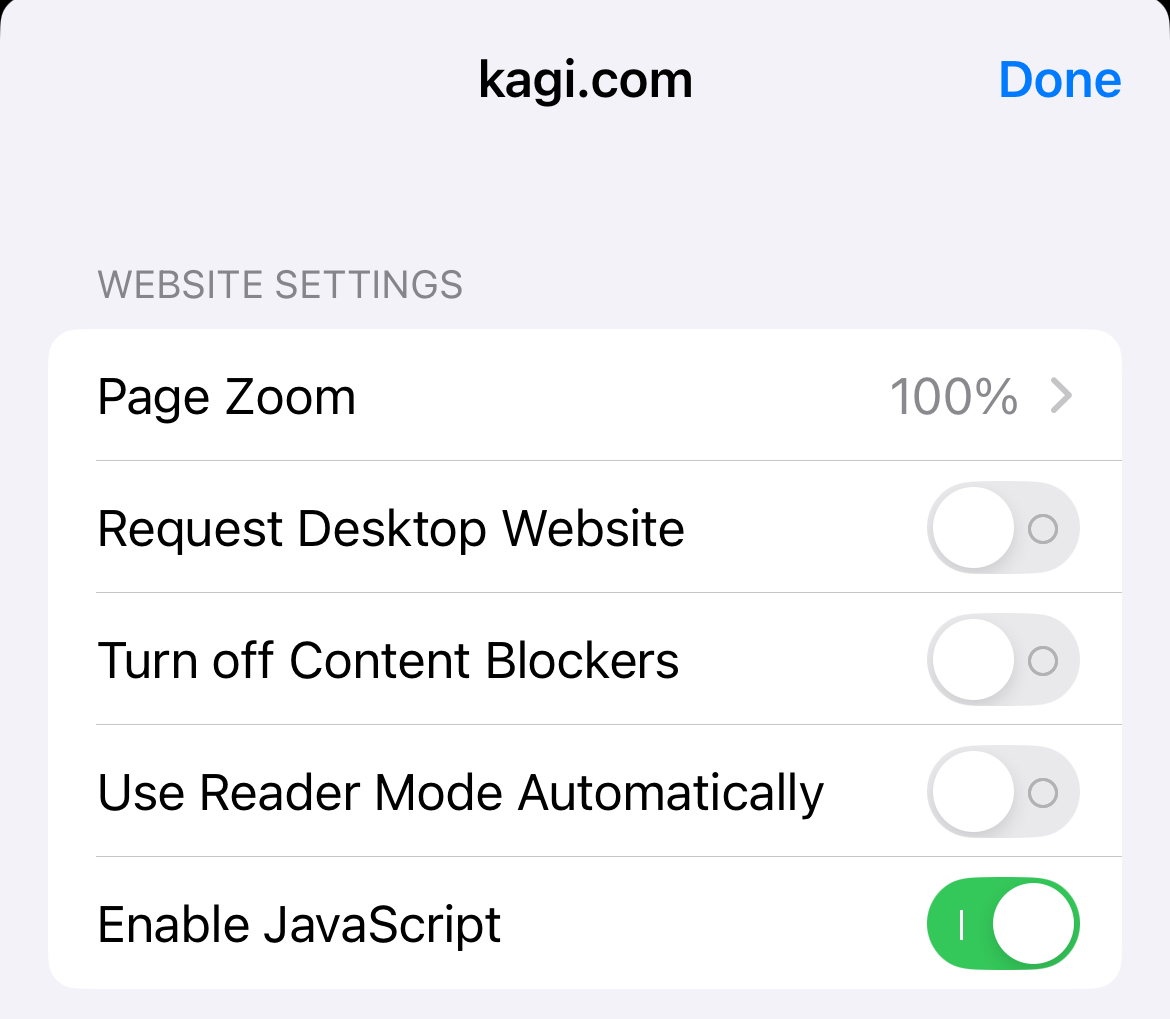
- Set Page Zoom between 50% and 300% to make content smaller or larger
- Enable or Disable Request Desktop Website, which shows a desktop computer version of the site rather than a mobile version
- Use Turn Off Content Blockers to enable or disable Content Blockers
- Enable or disable Use Reader Mode Automatically
- Toggle the use of JavaScript for the website.
- Orion on iOS does not allow per-website user agent configuration. If you would like to edit the user agent Orion uses, you can do so in Settings -> Privacy -> User Agent.
iPadOS Website Settings
You can tap the icon for a website in Orion's address bar to access the Website Settings for the current web page.
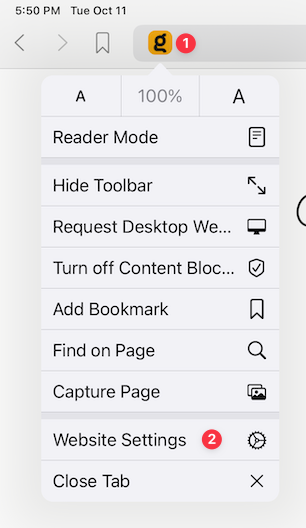
You can control several settings related to the current website:
- Set Page Zoom between 50% and 300% to make content smaller or larger
- Enable or Disable Request Desktop Website, which shows a desktop computer version of the site rather than a mobile version
- Use Turn Off Content Blockers to enable or disable Content Blockers
- Enable or disable Use Reader Mode Automatically