Summarize Page
Orion's integration with Kagi's Universal Summarizer allows you to quickly generate concise summaries of lengthy web articles, saving you valuable time.
macOS
To summarize a page on macOS:
- Ensure Kagi is set as the default search engine and you have an active Kagi subscription.
- Right-click anywhere on the page.
- Select Summarize Page.
The Page Summary panel will appear on the right side of the window, offering these options:
- Copy Summary: Copies the generated summary to your clipboard for easy sharing or note-taking.
- Type: Choose between:
- Key Moments: A bullet-point summary highlighting main points.
- Summary: A concise paragraph-style overview.
- Language: Select the output language for the summary. This can differ from the original page language, helping you understand content in unfamiliar languages.
You can adjust the font and font size of the summary by clicking the aA button in the top-right corner of the panel.
Tip: Use this feature to quickly grasp the main ideas of long articles, research papers, or news stories, enhancing your browsing efficiency.
iOS
To summarize a page on iOS:
- Make sure you have set Kagi as your search engine in Orion settings and that you have an active Kagi subscription.
- Tap the website icon left of the address bar.
- Select Summarize with Kagi.
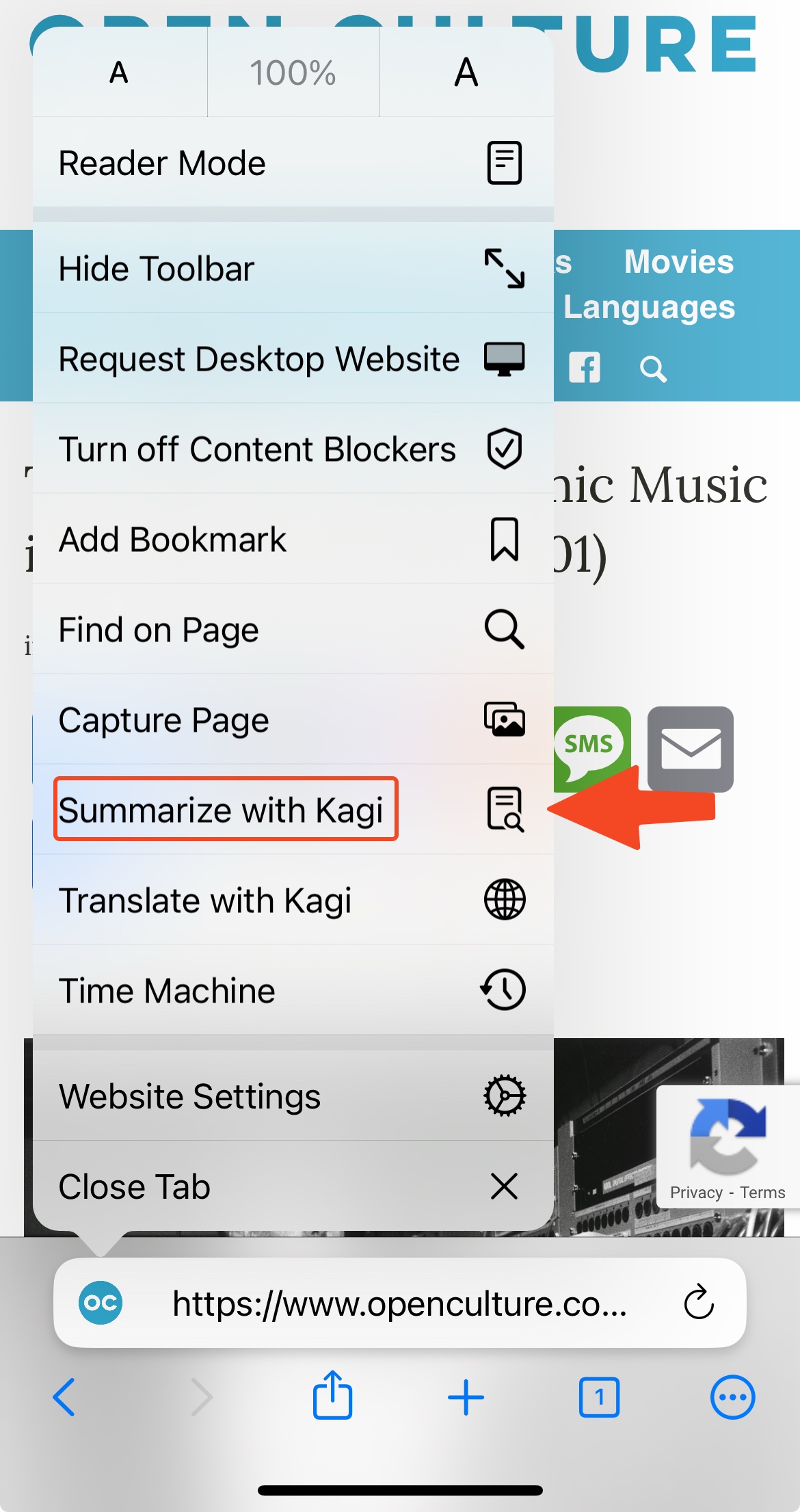
This will open a Page Summary view of the current website. The buttons at the bottom of this view allow you to modify the summary.
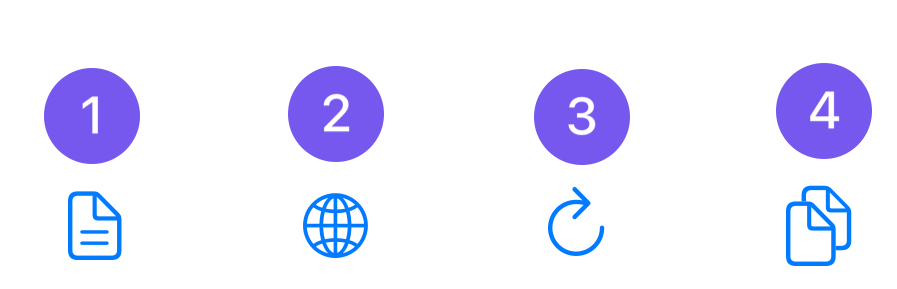
- Choose the type of summary:
- Summary for a concise paragraph-style overview.
- Key Moments for a bullet-point summary highlighting the main points.
- Choose the summary language. It is also possible to summarize documents in a language other than the original language.
- Reload the summary.
- Copy the summary to your device clipboard.