Syncing Orion Data
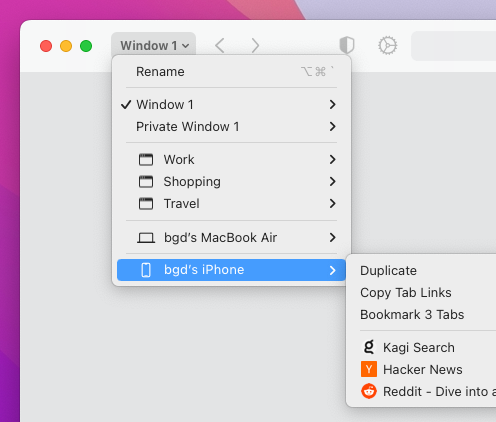
Table of Contents
To sync Orion tabs, bookmarks, and reading lists across devices, perform these steps on each device.
macOS
- In Orion, use the Orion menu to open Settings.
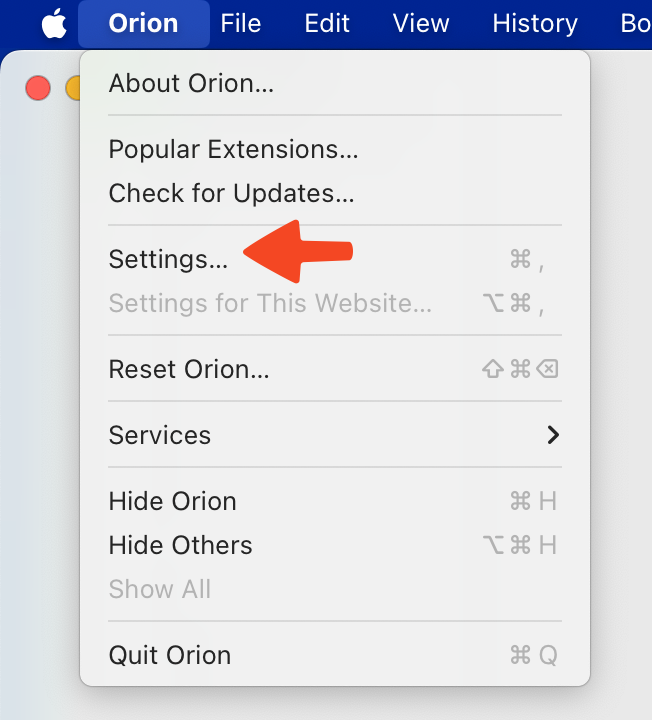
- Click the Sync tab and check the box for Enable cross-device sync of your tabs, bookmarks, and reading list.
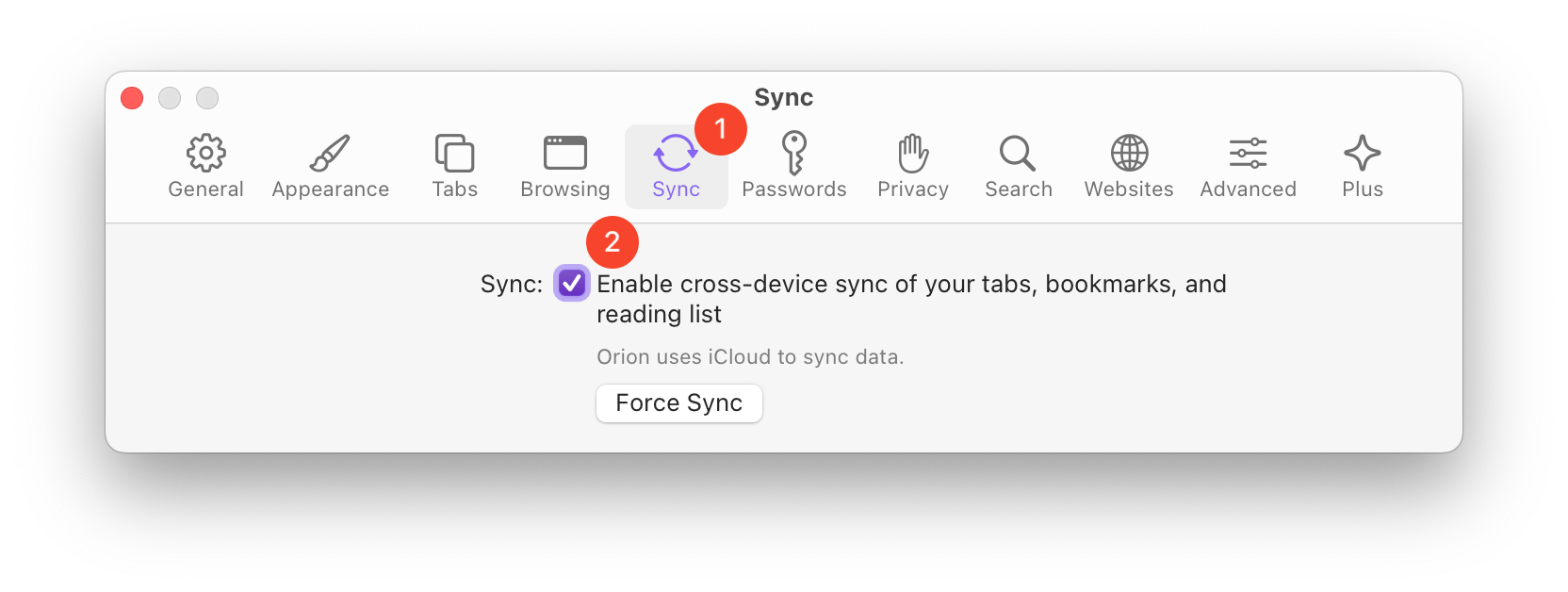
iOS
- Open the Orion app.
- Tap the three-dot menu (•••) in the lower-right corner of the screen.
- Tap Settings.
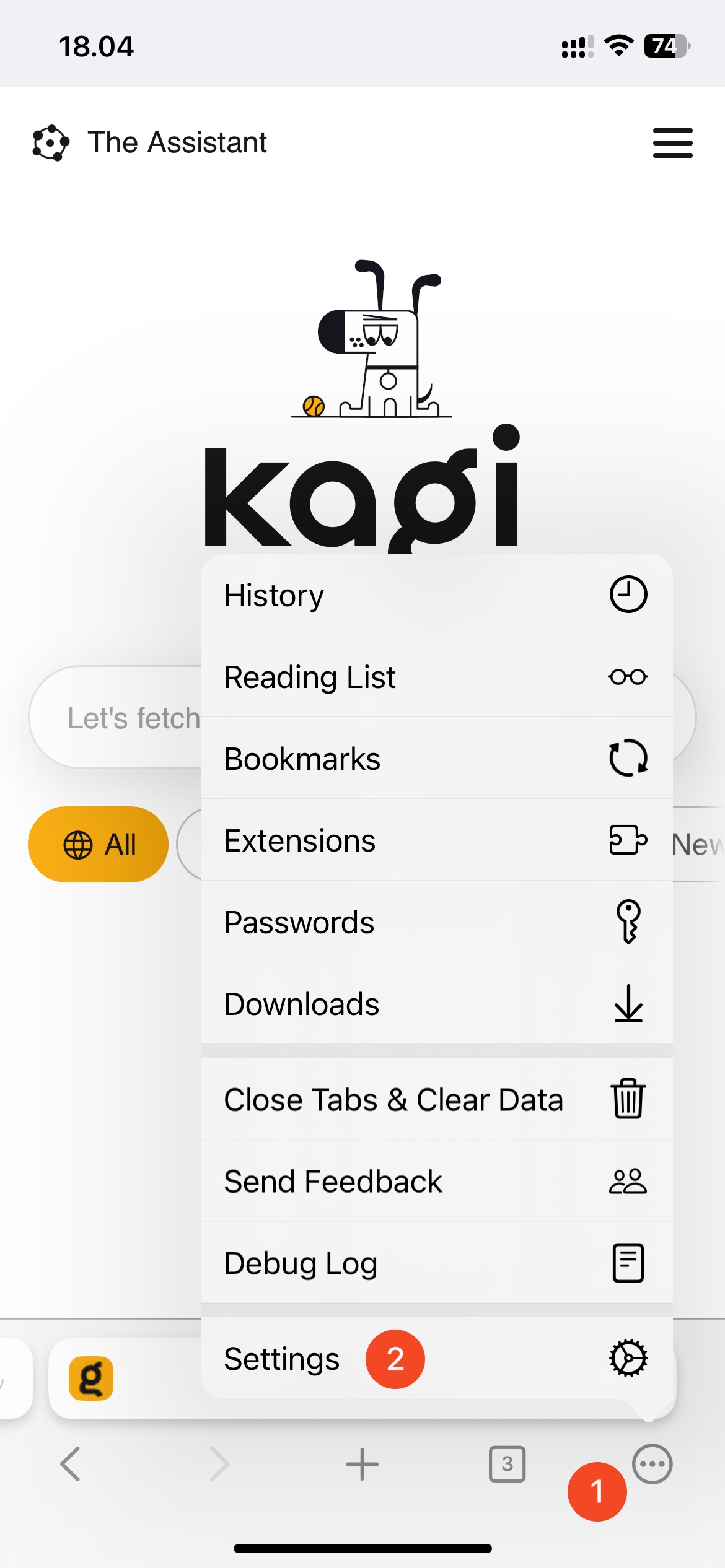
- In the Sync section, enable Sync if it isn't already enabled.
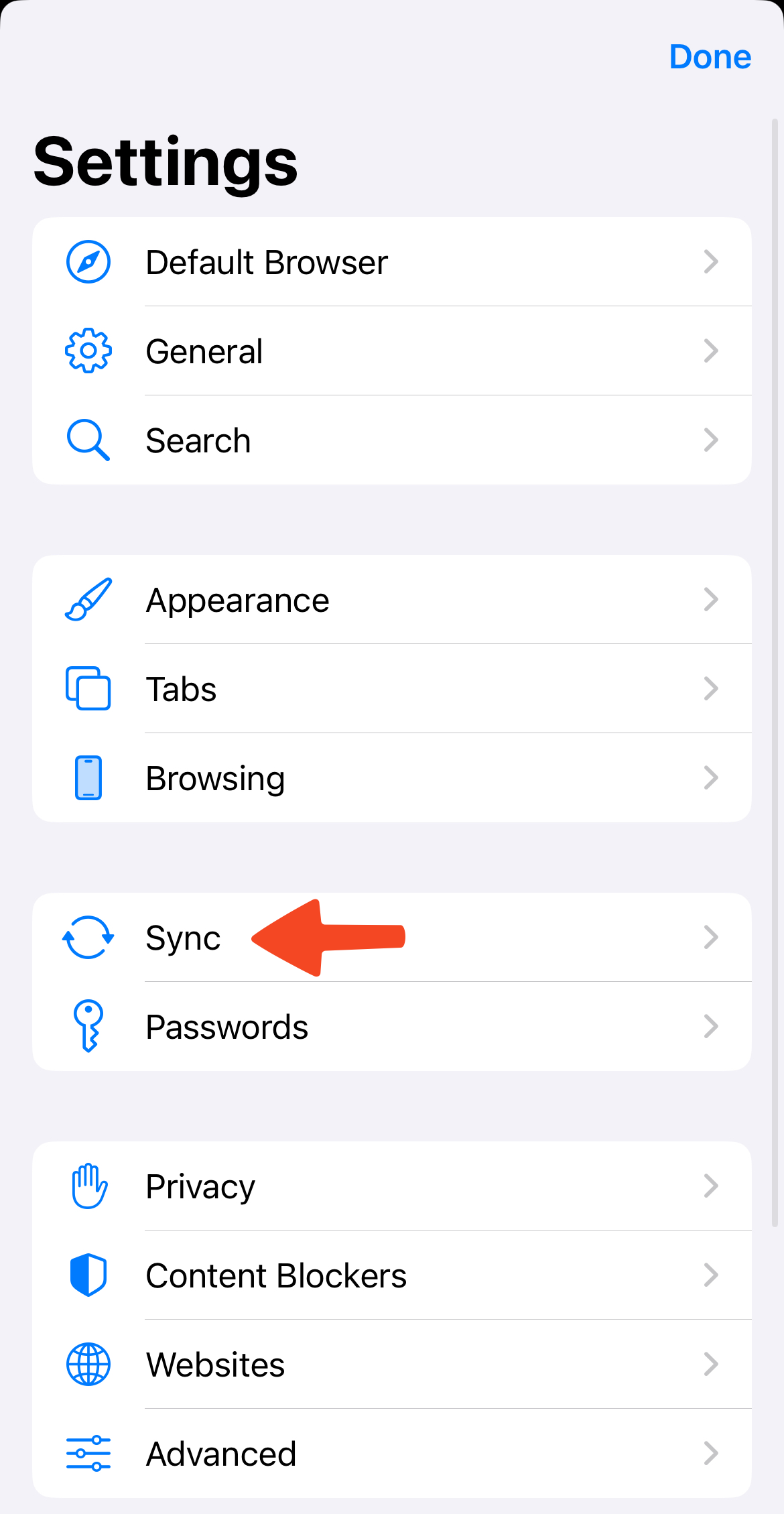
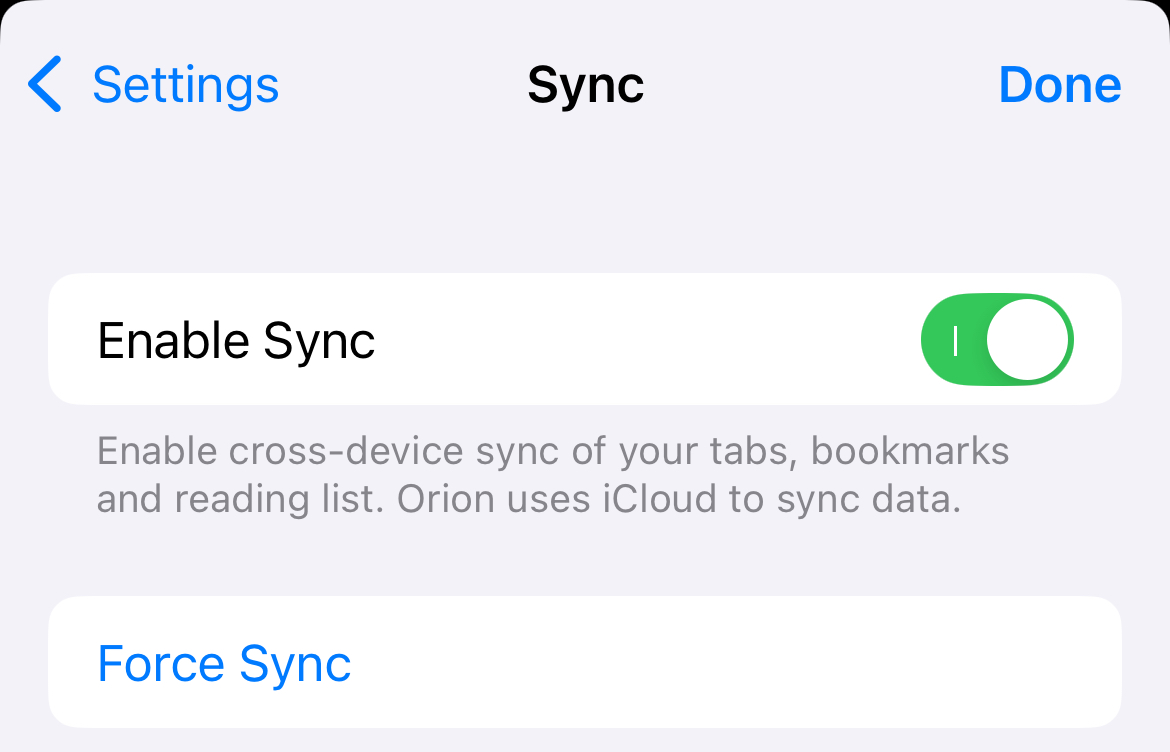
iPadOS
- Open the Orion app.
- Tap the three-dot menu (•••) in the upper-right corner of the screen.
- Tap Settings.
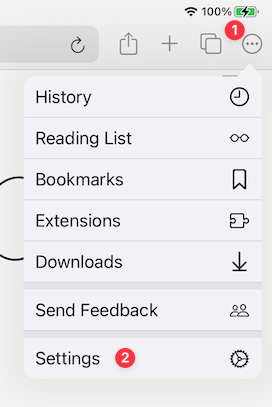
- In the Sync section, turn on Sync if it isn't already on.
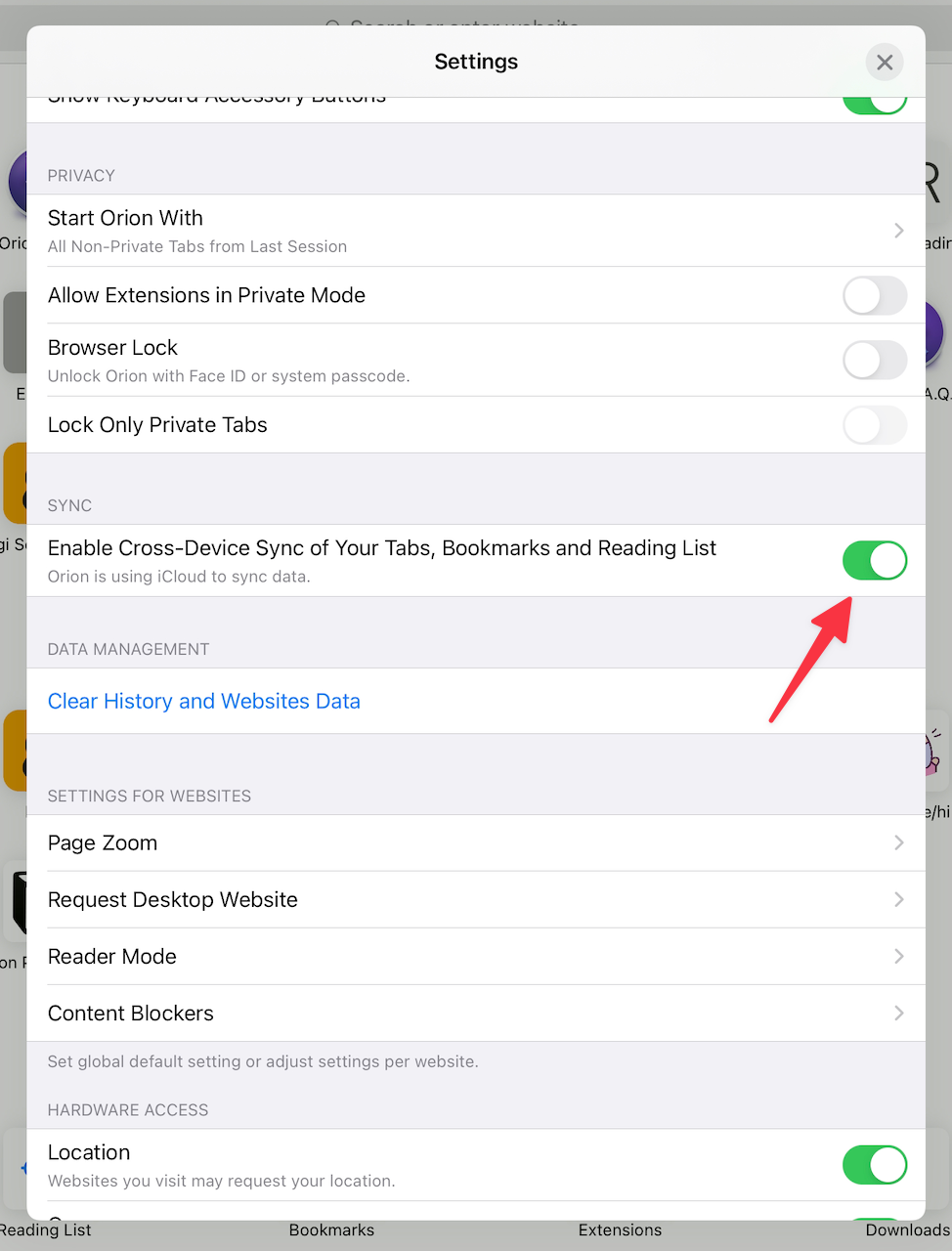
Troubleshooting Syncing Data Issues
If you find that your most recent data has not been synced over, please checkout our troubleshooting syncing data issues guide to help get everything working again. If your problem persists, please submit a bug report to Orion feedback forum so we can investigate and fix the issue.