Orion's Content Blocker
Table of Contents
- Default Blocklists
- Custom Blocklists
- Updating Blocklists
- Adding Blocklists on macOS
- Adding Blocklists on iOS
- Impact of Number of Blocking Rules on Performance
- Third-Party Blocklists
- Regional Blocklists
- Custom Filters
- Blocklist Syntax
- Contributing to Blocklists
Default Blocklists
Orion includes the following blocklists by default. The blocklists in bold are enabled by default and provide sufficient protection against most ads and trackers.
- EasyList
- EasyPrivacy
- Hagezi Light DNS Blocklist
- Hagezi Pro Plus Mini
- Fanboy's Annoyance
- Privacy Essentials
- Block third-party fonts
On macOS, you can enable or disable these blocklists in Orion > Settings > Privacy, then click the Manage Filter Lists... button.
On iOS, the blocklists can be managed in the settings: ⋯ > Settings > Scroll down to the Content Blockers section, open it and tap Manage Content Blocker.
Custom Blocklists
In addition to the default blocklists, Orion allows you to customize its ad blocker by using custom blocklists. Blocklists are lists of domains that are known to serve ads, trackers, malware, and other annoyances. Orion checks web page requests against these lists and blocks any requests to the listed domains. This prevents ads from being displayed and trackers from following you around.
Updating Blocklists
Blocklists are constantly updated as new ad/tracking domains appear. List maintainers work to identify and add new ad-serving domains as they pop up.
On macOS, to manually update blocklists, go to Orion > Settings > Privacy and click Update Now. Wait for the "Processing update" message to disappear.
On iOS, blocklists can be updated in the settings: ⋯ > Settings > Scroll down to the Content Blockers section and tap Update Now.
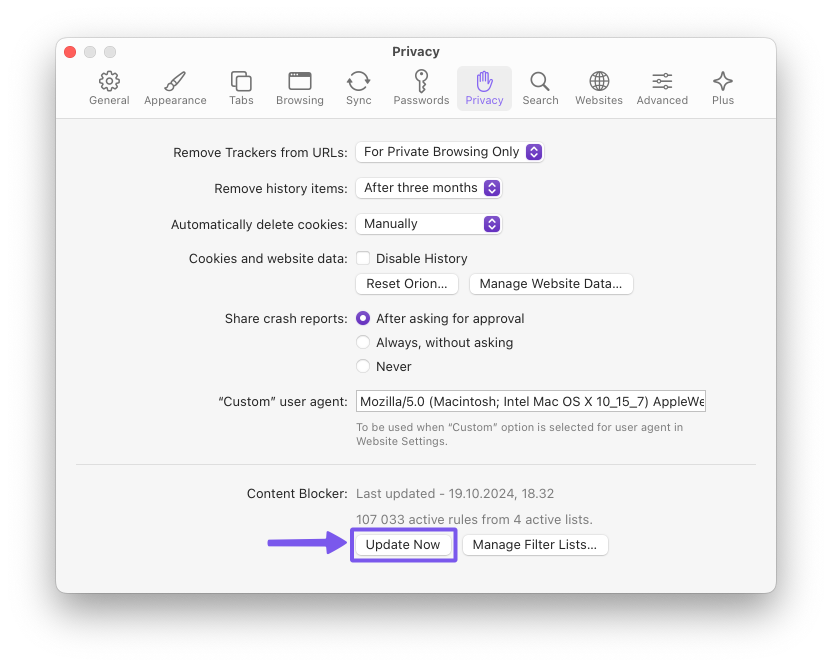
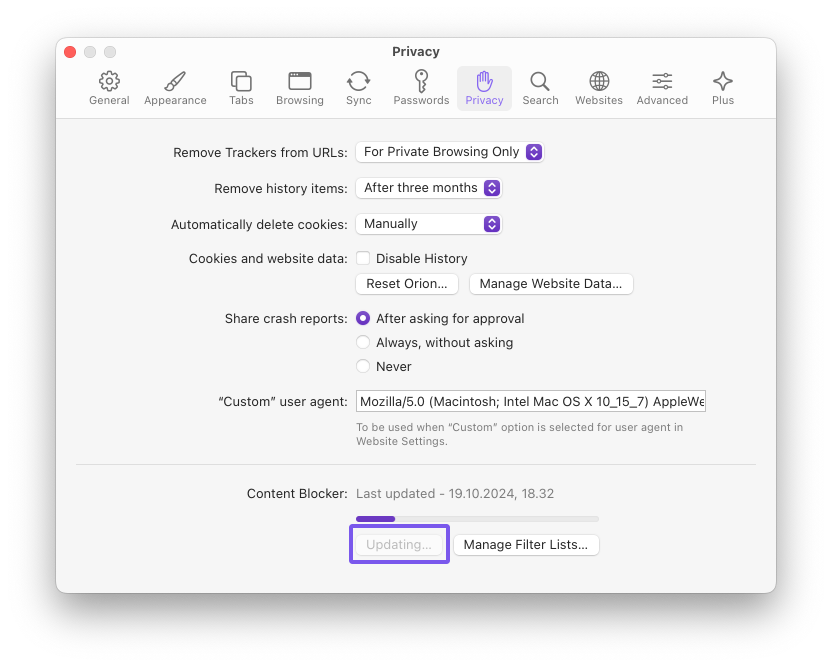
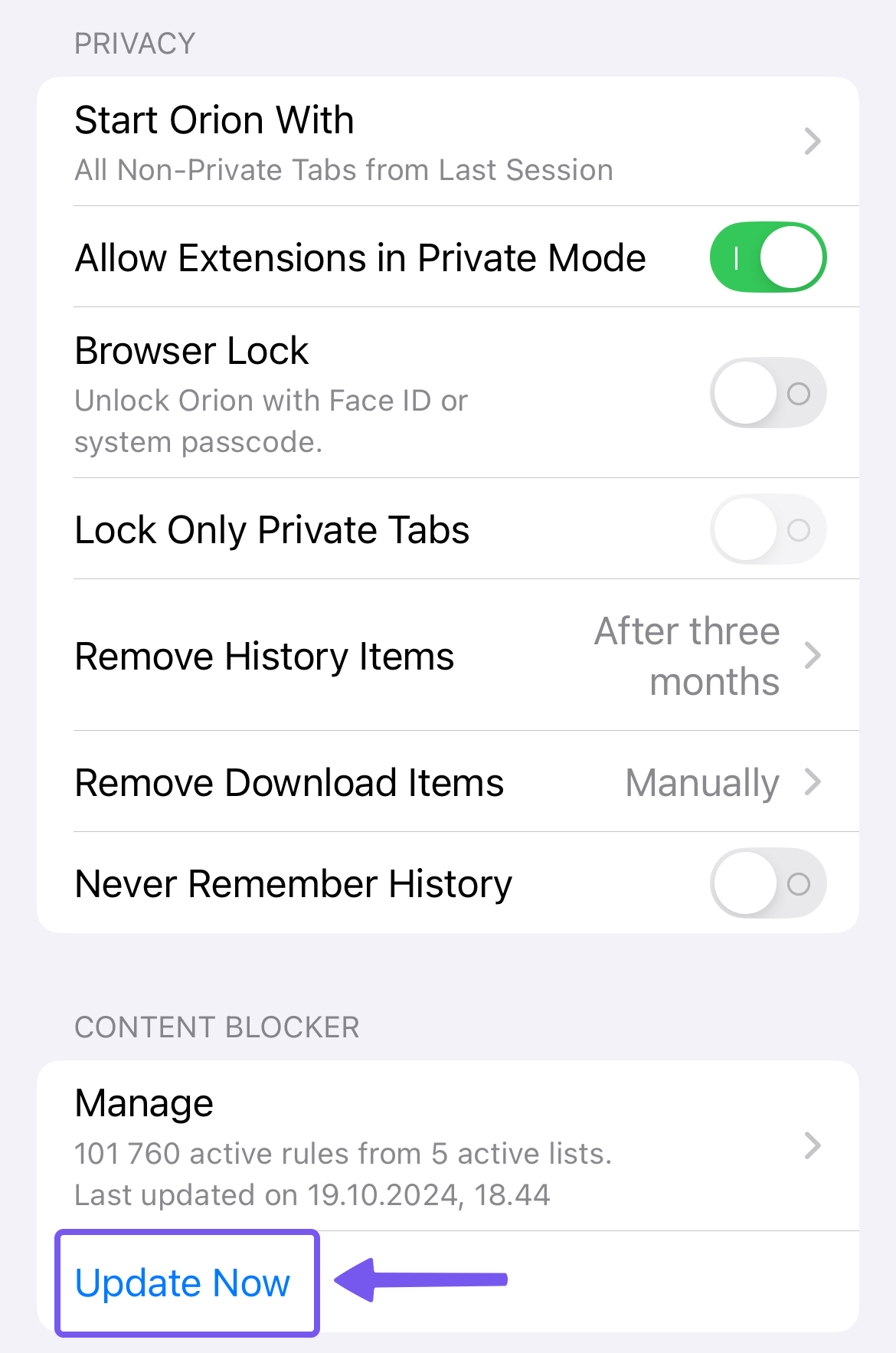
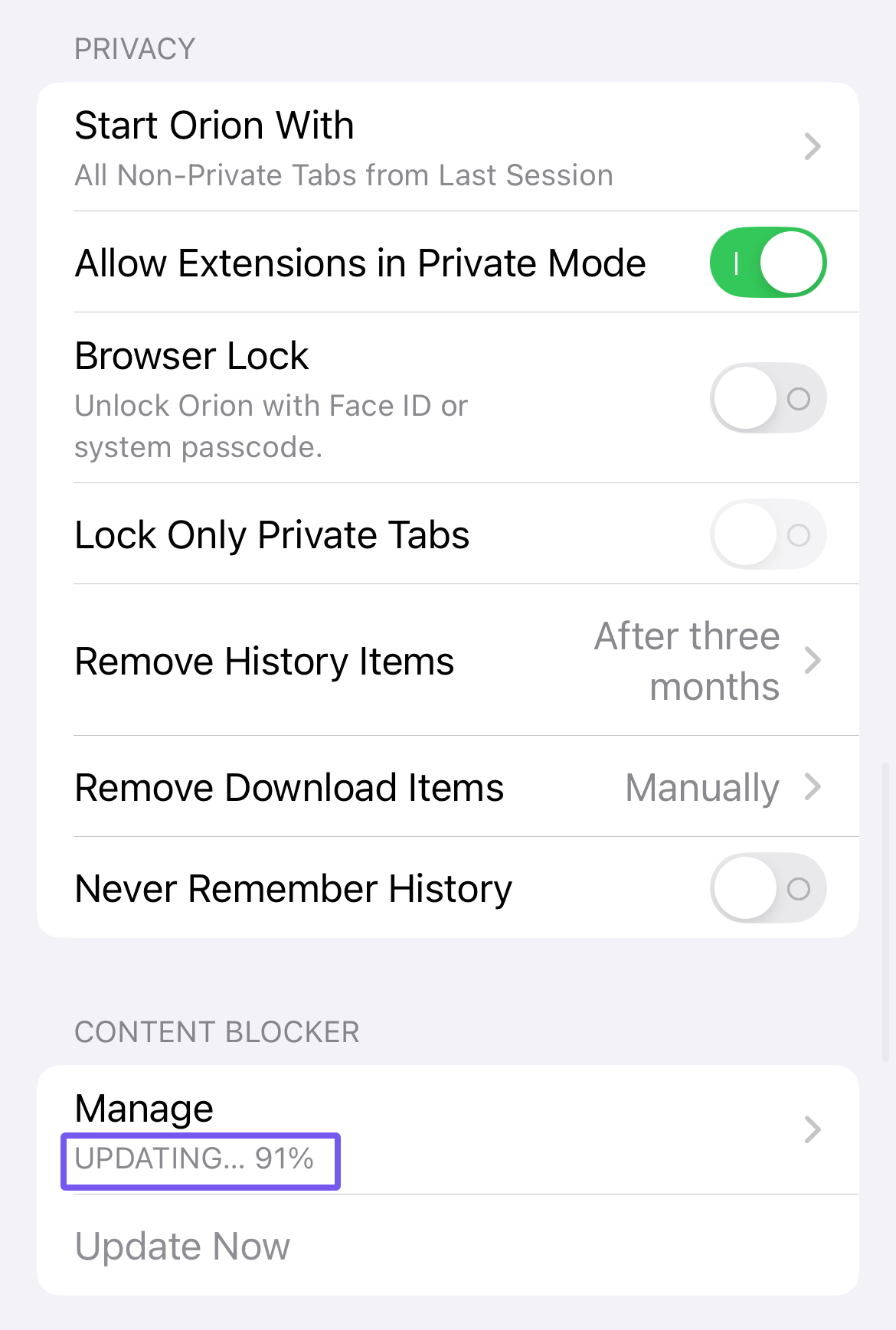
Adding Blocklists on macOS
To add a blocklist to Orion on macOS, go to Orion > Settings > Privacy and click the Manage Filter Lists... button.
Please note that Orion is compatible with Adblock Plus style blocklists.
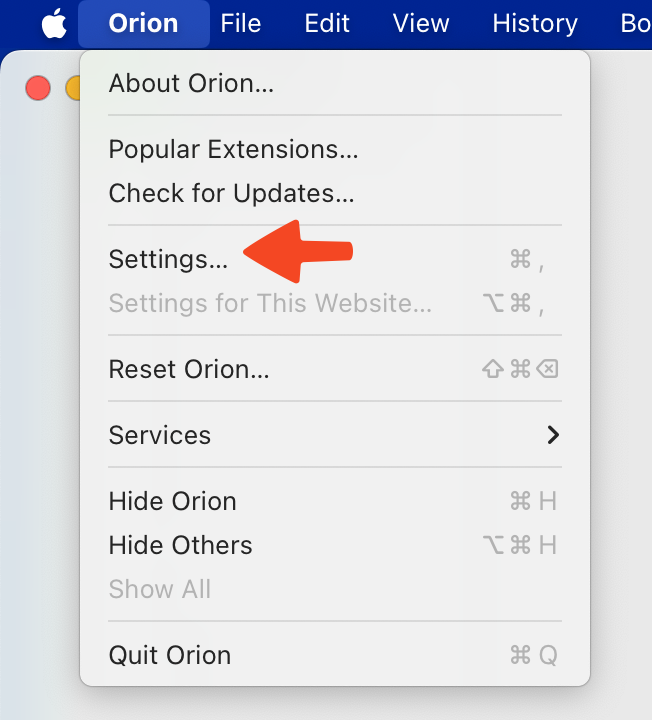
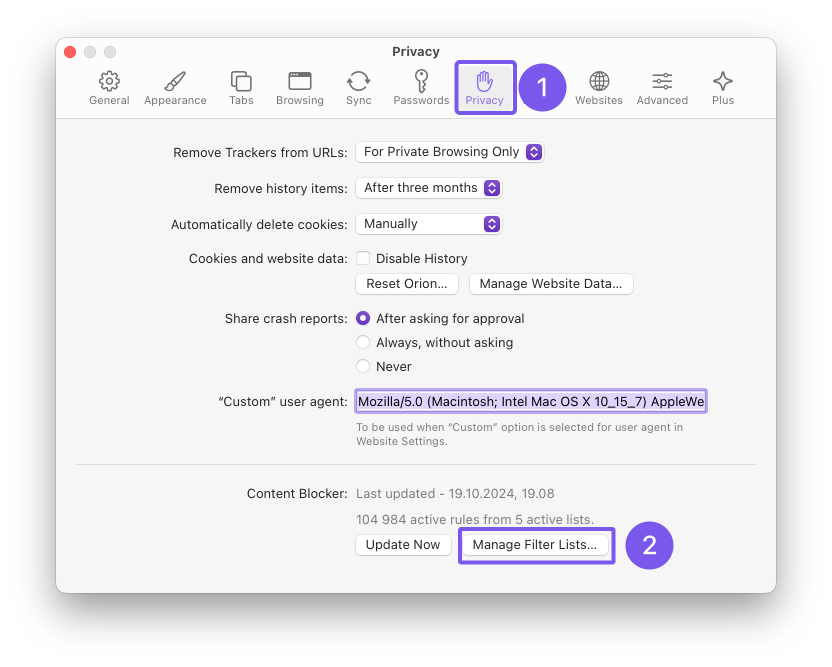
Next, in the modal that opens, click the + button.
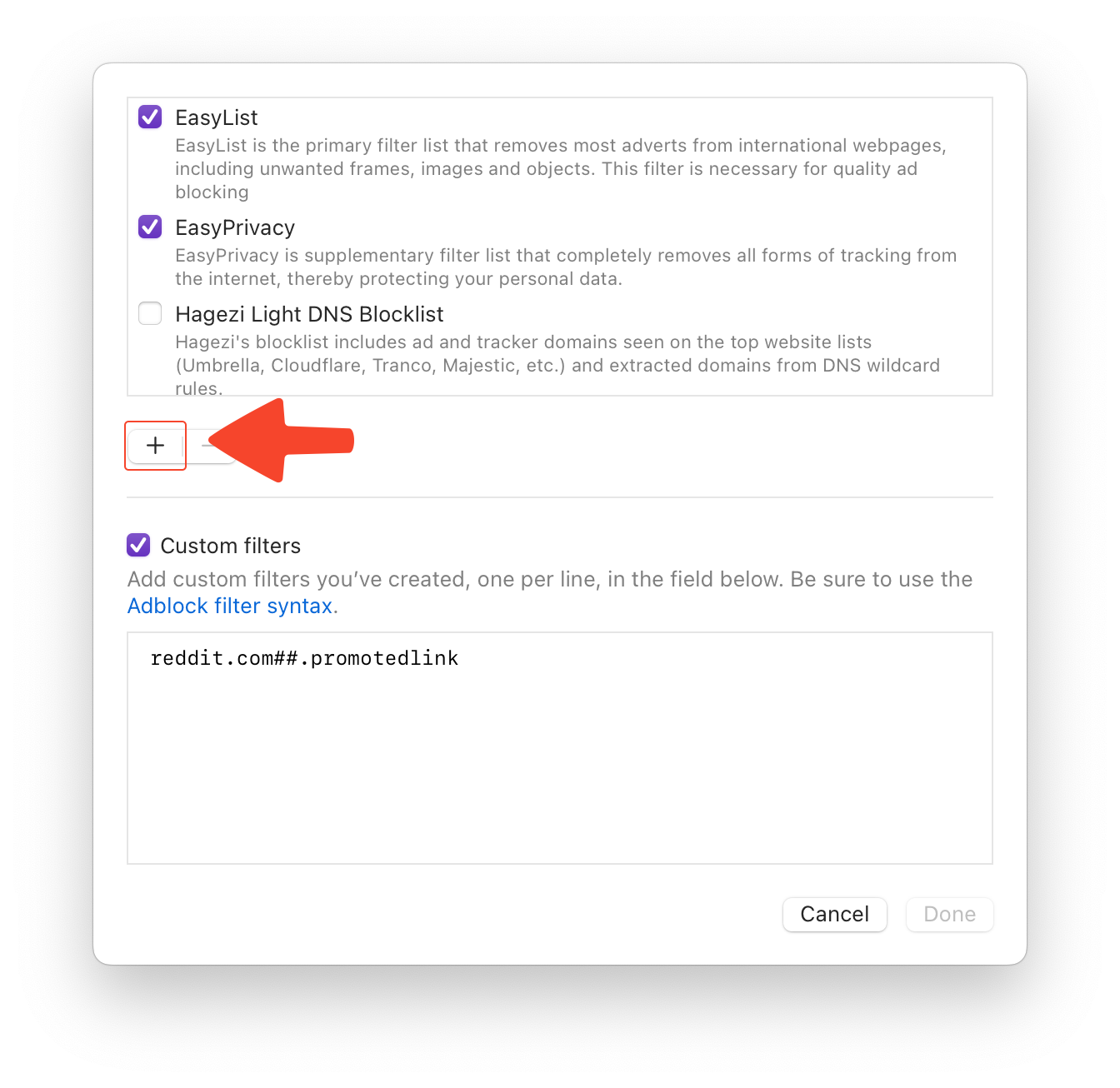
Then, paste the URL of the blocklist you wish to add and click the Add button. Finally click Done.
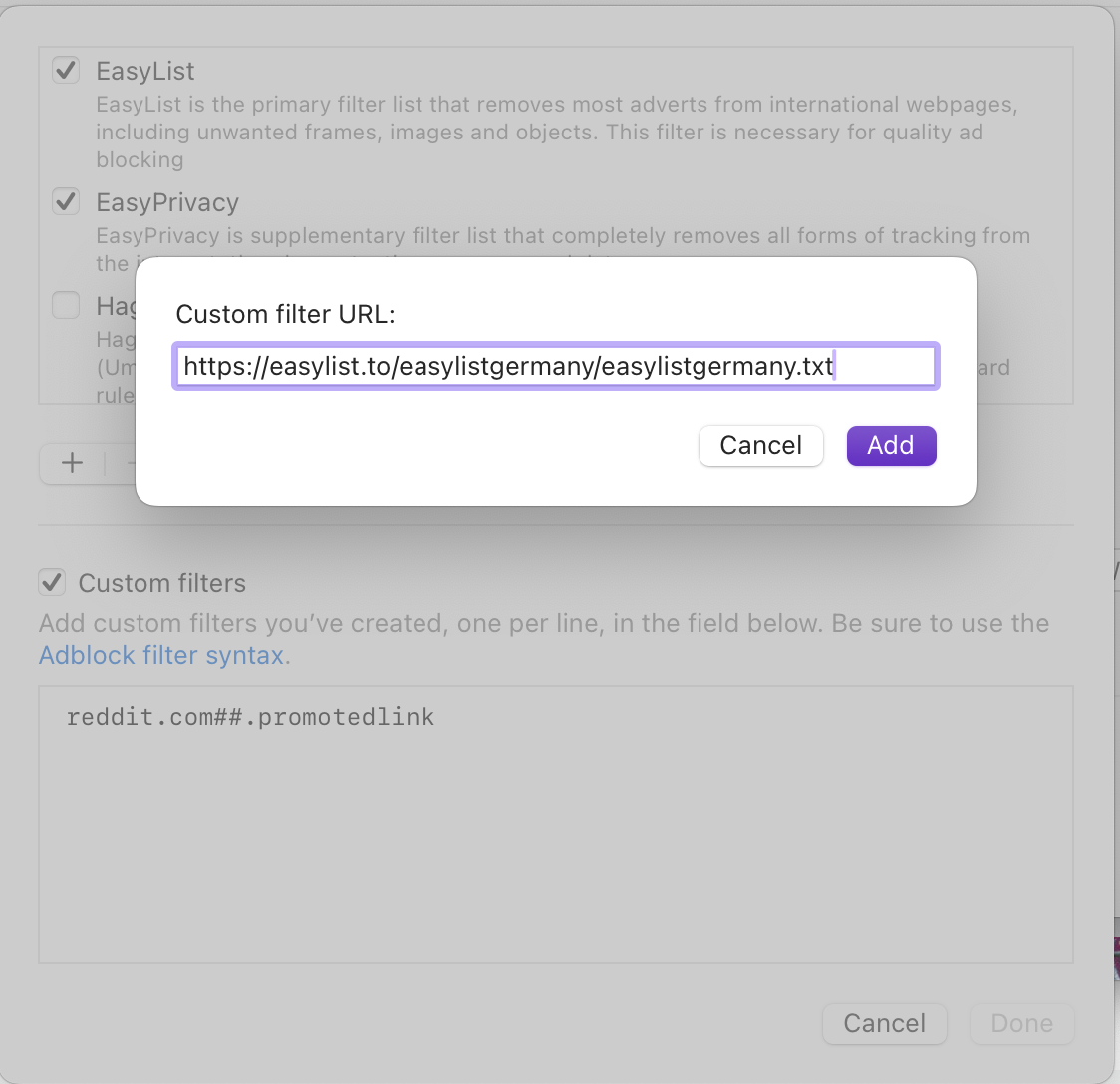
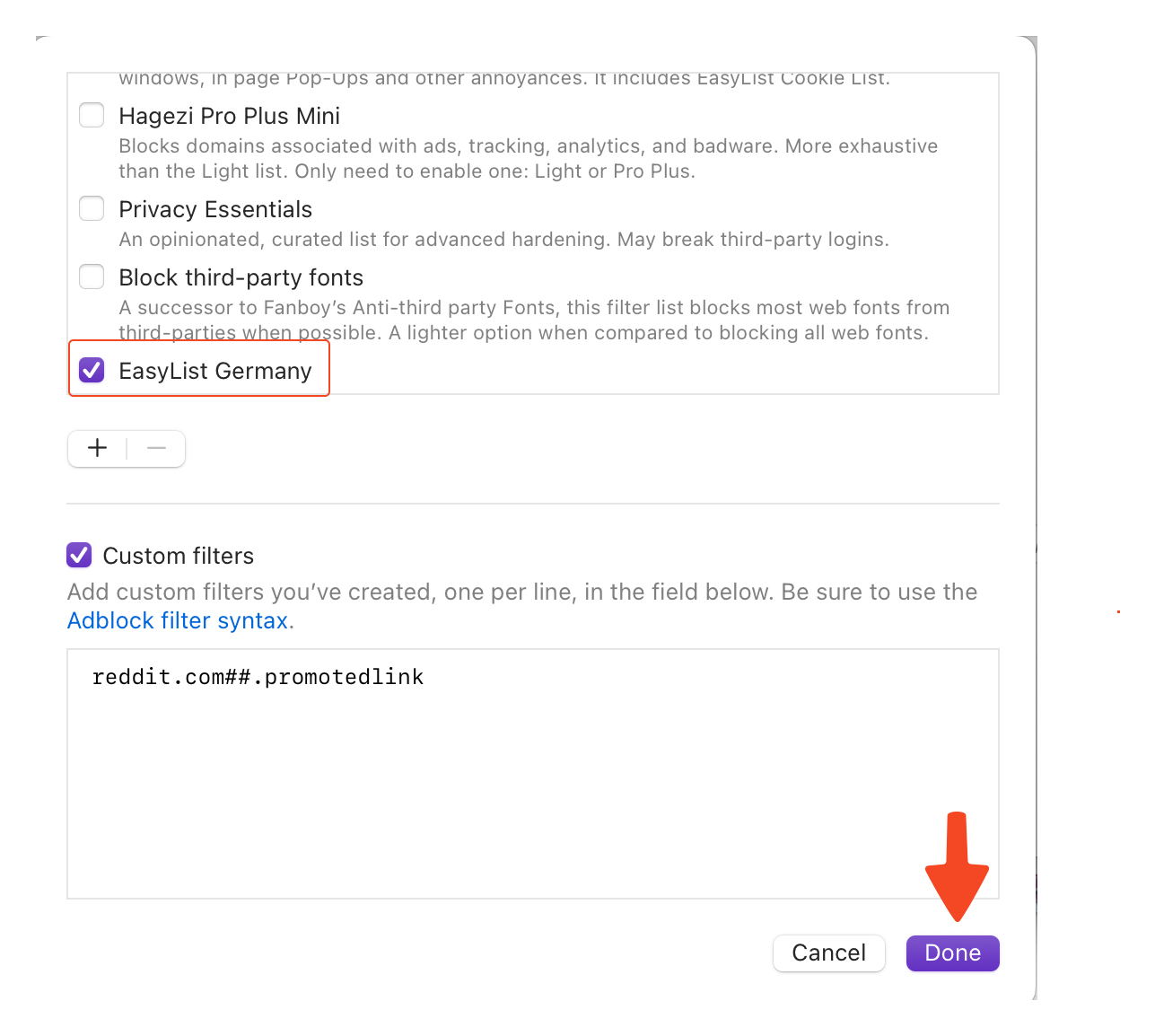
Adding Blocklists on iOS
To add a blocklist to Orion on iOS, go to ⋯ > Settings > Scroll down to Content Blocker and tap Manage > Add New.
Before following the steps, it is advised to have the blocklist URL already copied to your clipboard. Please note that Orion is compatible with Adblock Plus style blocklists.
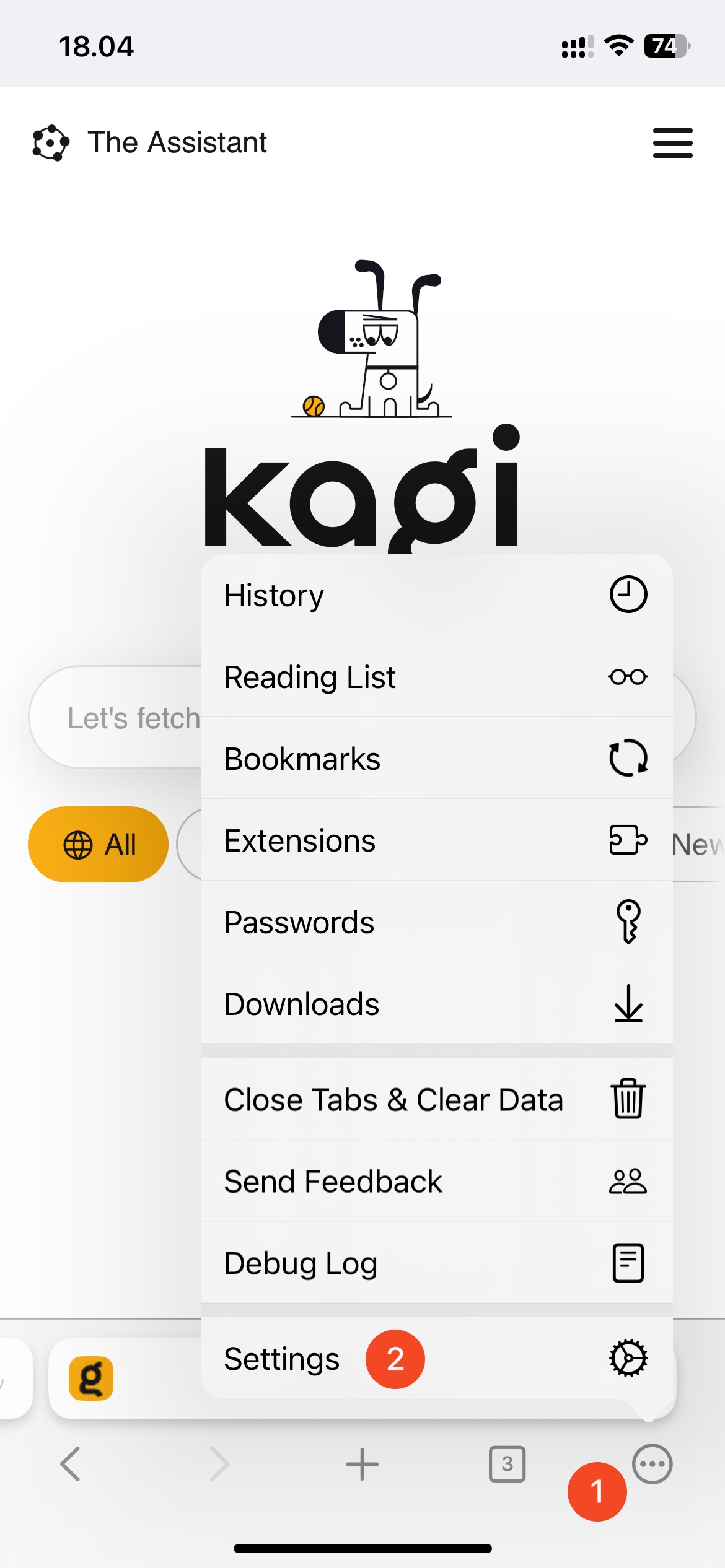
Open the Content Blockers section of the settings and then choose Manage Content Blocker.
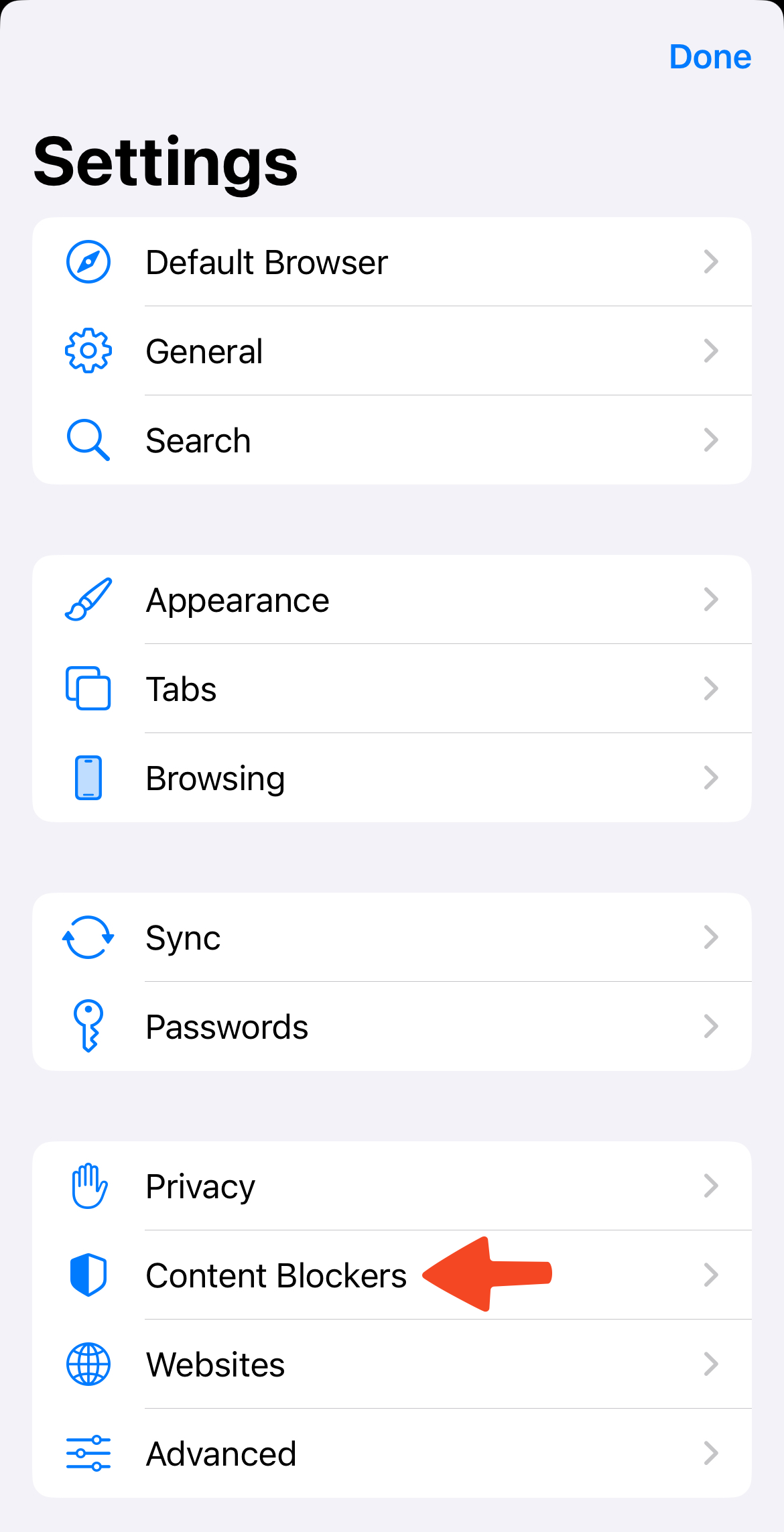
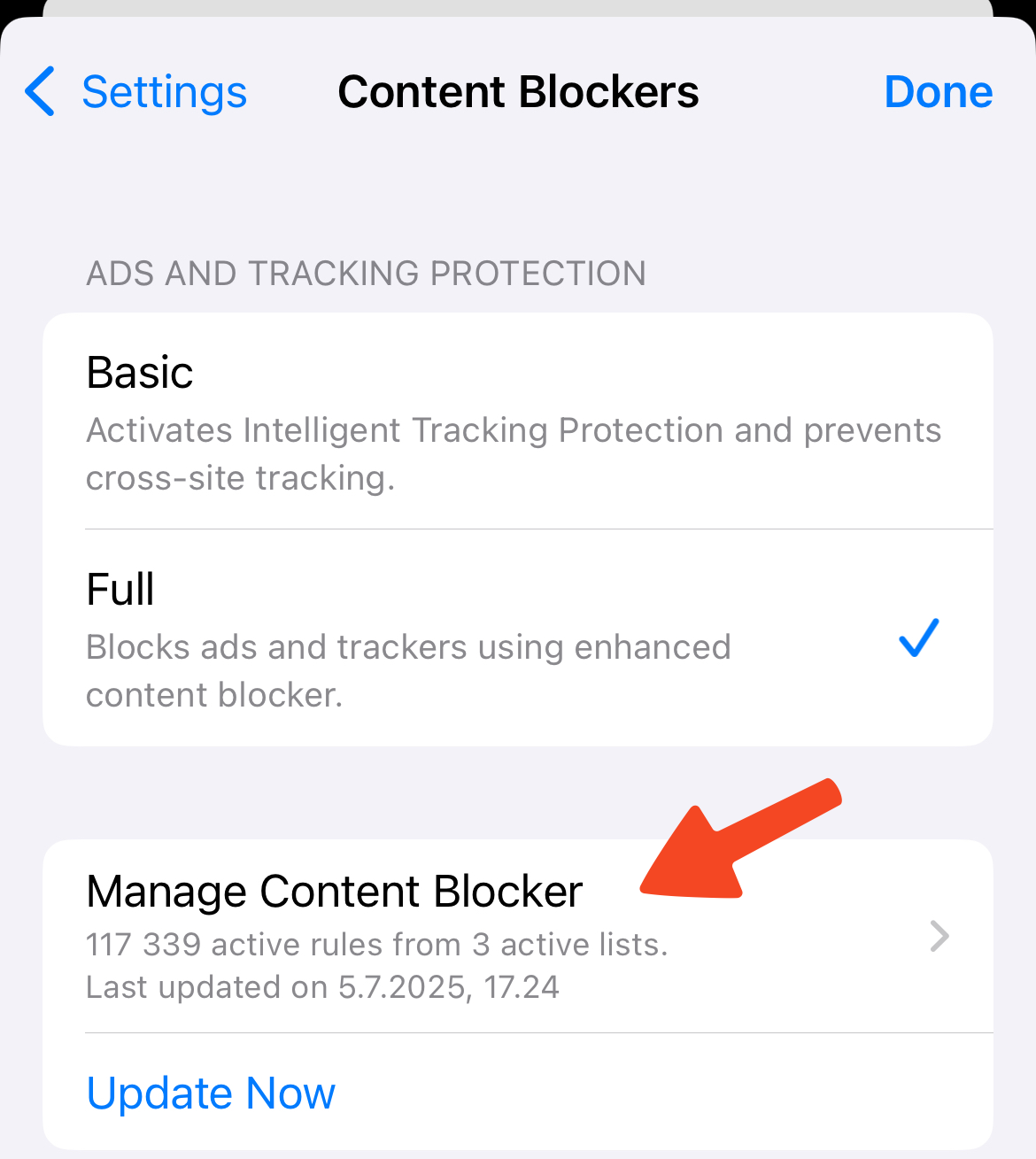
In the Manage Content Blocker window, click the Add New button.
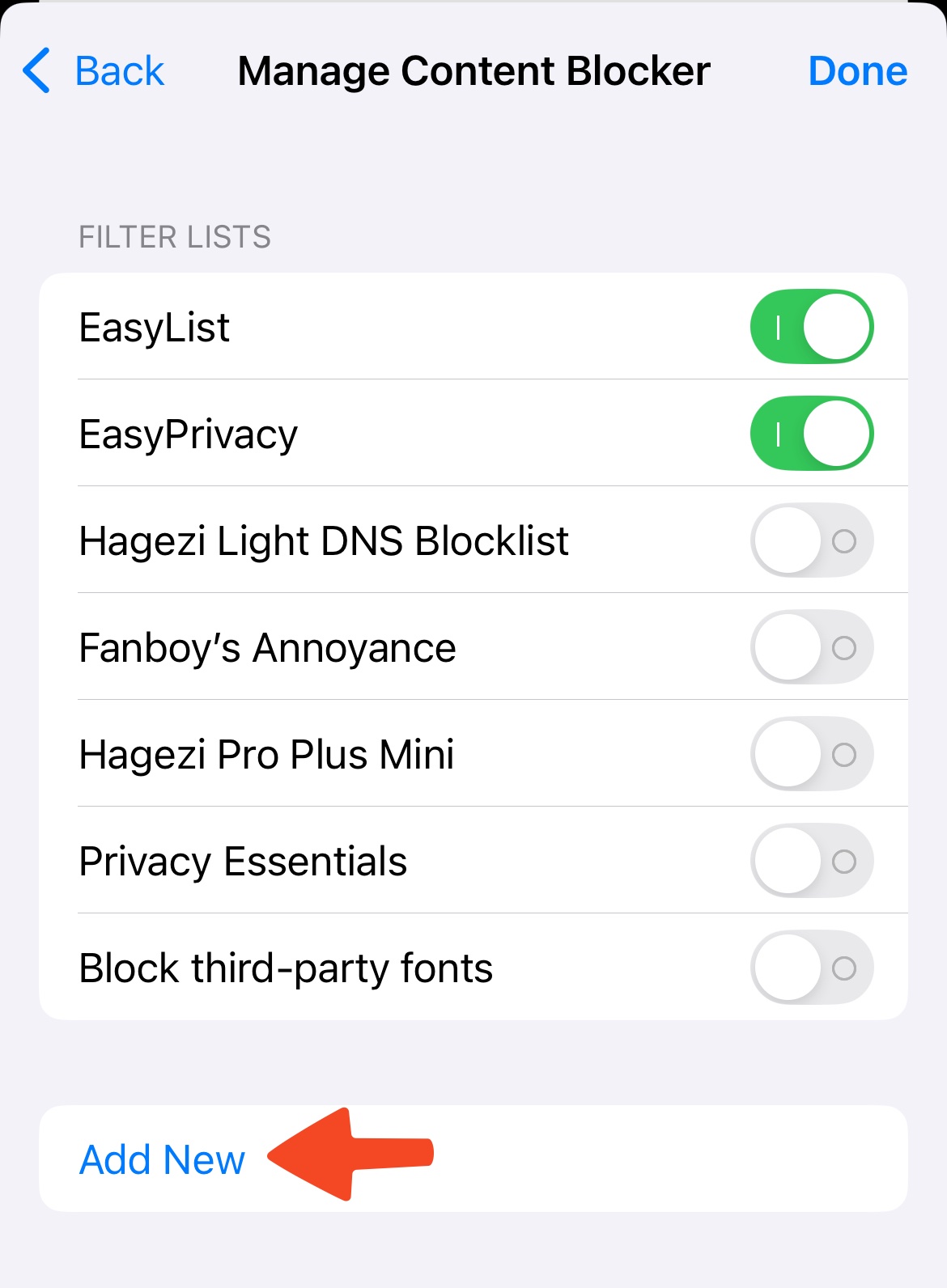
Then, paste the URL of the blocklist you wish to add and tap the Done button in the top-right corner of the window. Finally, tap Done in the Manage Content Blocker window.
The Custom Filter Name field can have any name you see fit.
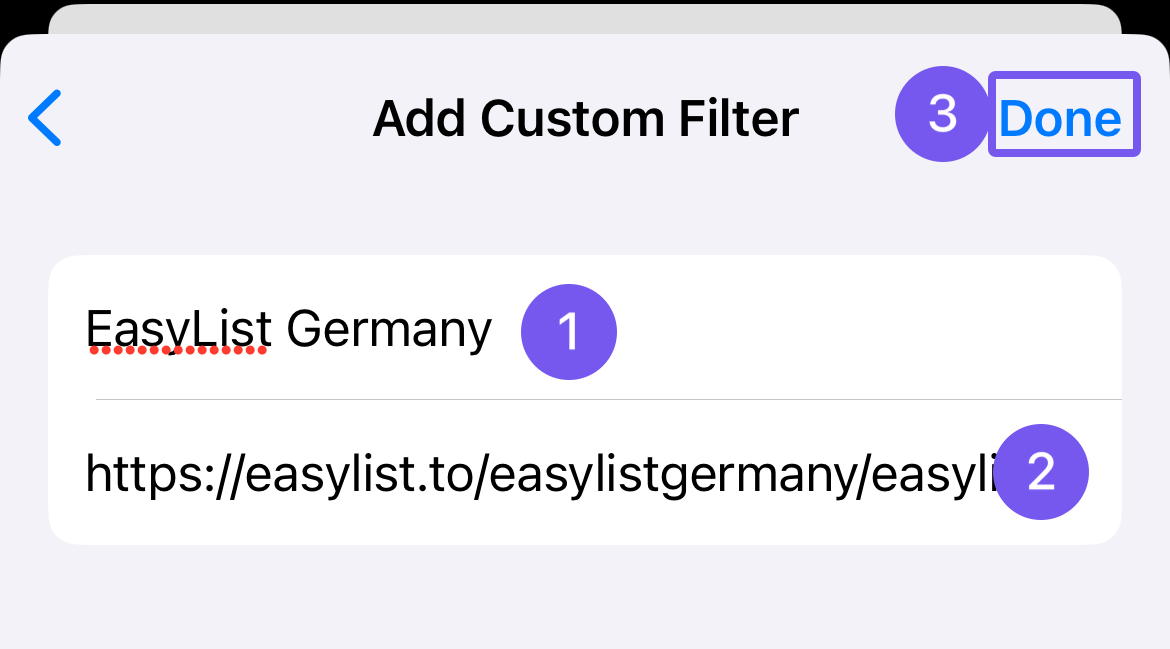
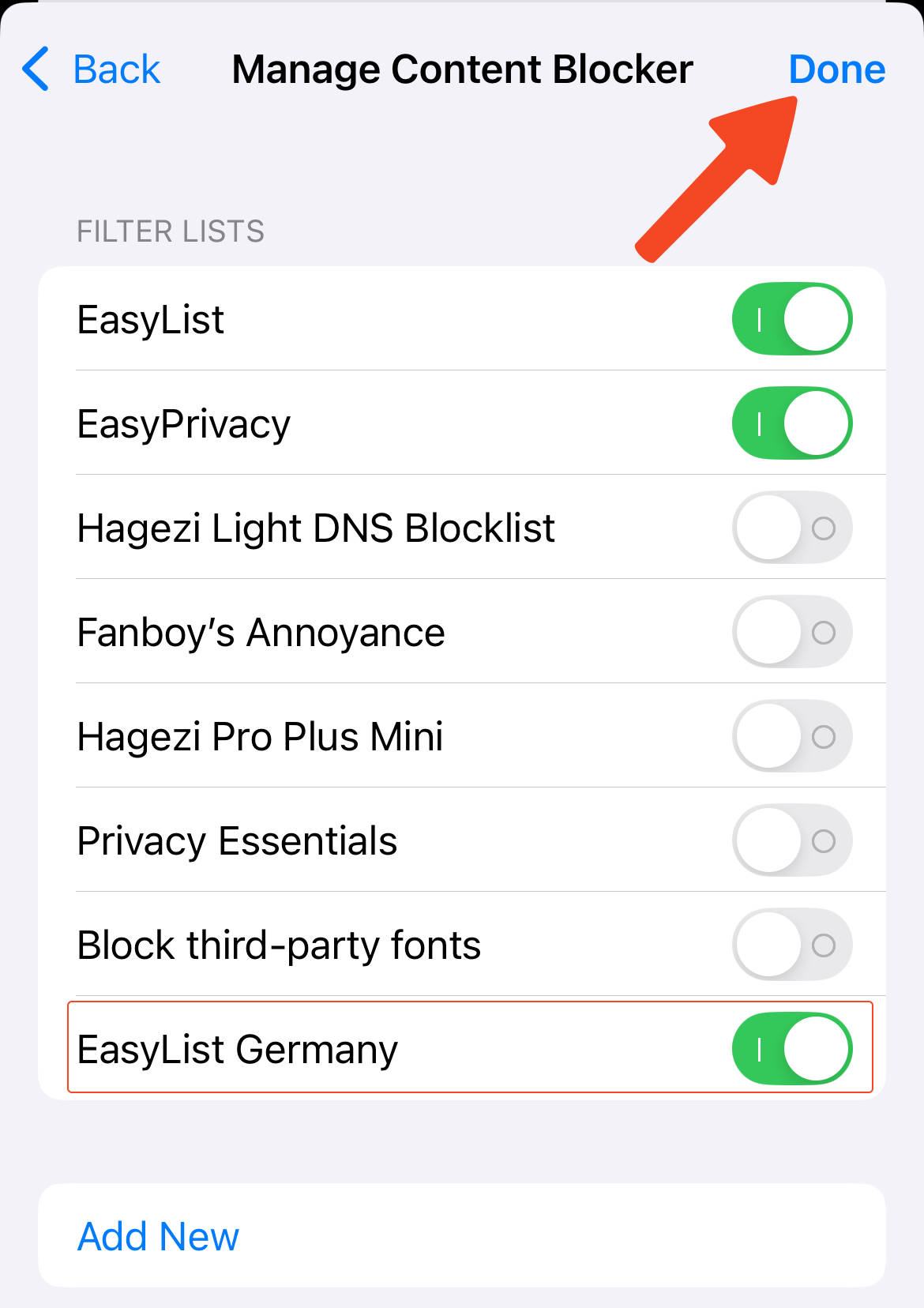
Impact of Number of Blocking Rules on Performance
Orion's content blocker compiles each blocklist to convert it into native WebKit content blocking rules. This results in minimal performance impact, depending on the number of blocking rules that are active. The following chart illustrates the relationship between Orion's WebKit performance and the number of blocking rules:
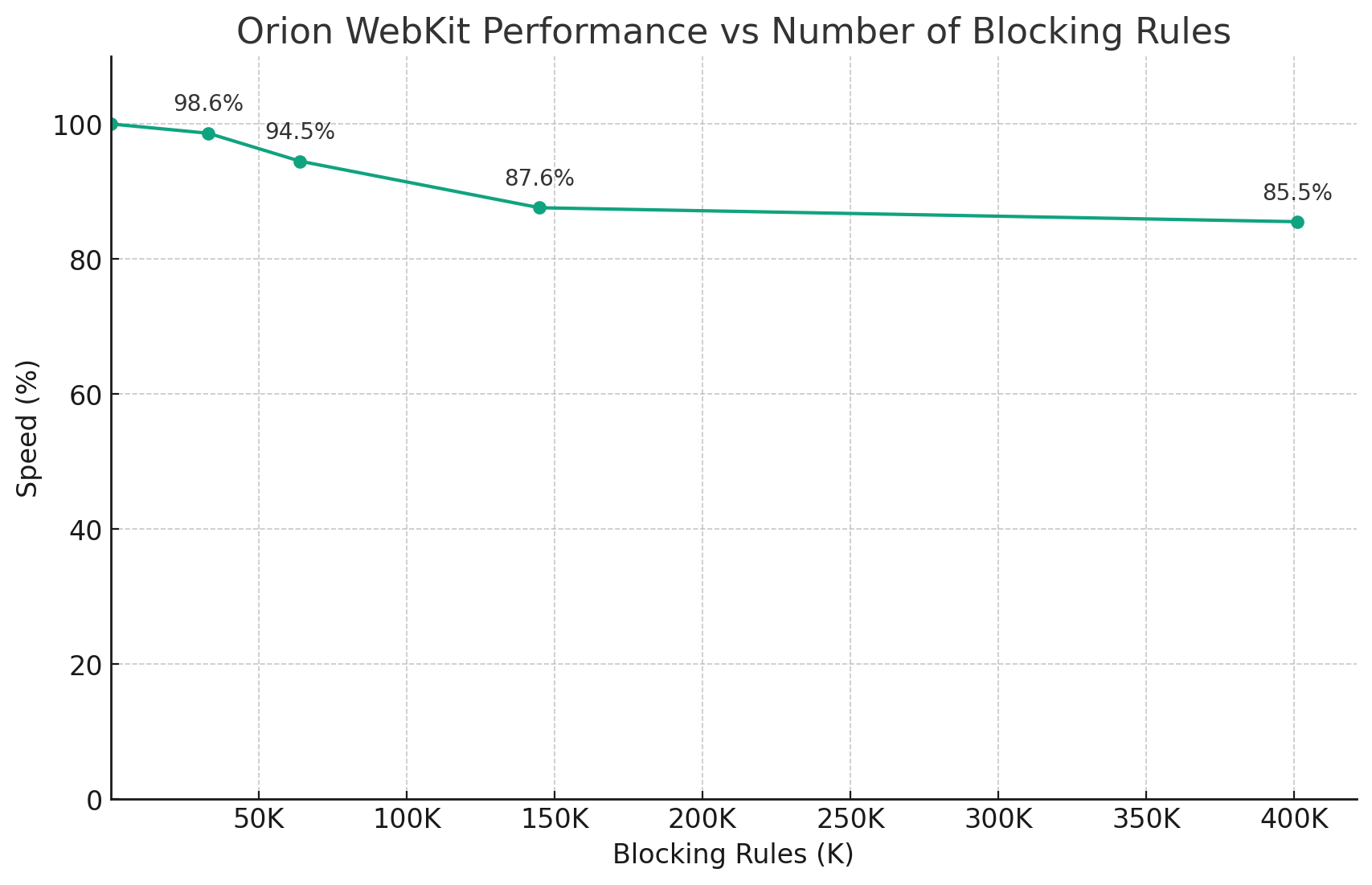
Third-Party Blocklists
There are different types of lists - general ad lists, regional lists, malware lists, privacy lists, etc. You can customize your ad blocking by choosing which lists you want to add to Orion.
The FilterLists website provides a comprehensive directory of blocklists you can add to Orion.
Privacy
Show filters
AdGuard Tracking Protection - Info https://raw.githubusercontent.com/AdguardTeam/FiltersRegistry/master/filters/filter_3_Spyware/filter.txt
Hagezi Multi Pro Mini - Info https://raw.githubusercontent.com/hagezi/dns-blocklists/refs/heads/main/adblock/pro.mini.txt
yokoffing's Privacy Essentials - Info https://raw.githubusercontent.com/yokoffing/filterlists/main/privacy_essentials.txt
Block Outsider Intrusion into LAN - Info https://raw.githubusercontent.com/uBlockOrigin/uAssets/master/filters/lan-block.txt
URL Tracking Parameters
Orion cannot filter URL parameters, even when using uBlock Origin. See Chrome and Firefox Extensions Support and Supported WebExtensions APIs for more details.
Actually Legitimate URL Shortener Tool - Info https://raw.githubusercontent.com/DandelionSprout/adfilt/master/LegitimateURLShortener.txt
Fonts
Block third-party fonts - Info https://raw.githubusercontent.com/yokoffing/filterlists/main/block_third_party_fonts.txt
Ads
Show filters
Peter Lowe's ad & tracking server list - Info https://pgl.yoyo.org/adservers/serverlist.php?hostformat=adblockplus&showintro=1&mimetype=plaintext
d3Host List - Info https://raw.githubusercontent.com/d3ward/toolz/master/src/d3host.adblock
Annoyances
Show filters
AdGuard Annoyances - Info https://raw.githubusercontent.com/AdguardTeam/FiltersRegistry/master/filters/filter_14_Annoyances/filter.txt
AdGuard Social Media - Info https://raw.githubusercontent.com/AdguardTeam/FiltersRegistry/master/filters/filter_4_Social/filter.txt
EasyList Cookie List - Info https://secure.fanboy.co.nz/fanboy-cookiemonster.txt
I don't care about cookies - Info https://www.i-dont-care-about-cookies.eu/abp/
yokoffing's Annoyance List - Info https://raw.githubusercontent.com/yokoffing/filterlists/main/annoyance_list.txt
Browse websites without logging in - Info https://raw.githubusercontent.com/DandelionSprout/adfilt/master/BrowseWebsitesWithoutLoggingIn.txt
Paywalls
Bypass Paywalls Clean filter - Info https://gitlab.com/magnolia1234/bypass-paywalls-clean-filters/-/raw/main/bpc-paywall-filter.txt
Security
Show filters
NoCoin Filter List - Info https://raw.githubusercontent.com/hoshsadiq/adblock-nocoin-list/master/nocoin.txt
Dandelion Sprout's Anti-Malware List - Info https://raw.githubusercontent.com/DandelionSprout/adfilt/master/Dandelion%20Sprout's%20Anti-Malware%20List.txt
iam-py-test's The malicious website blocklist - Info https://raw.githubusercontent.com/iam-py-test/my_filters_001/main/antimalware.txt
Regional Blocklists
EasyList maintains supplementary blocklists that can enhance ad blocking on non-English websites.
The list of regional filters is provided below. Please visit the EasyList website for more information.
Show filters
EasyList Germany https://easylist.to/easylistgermany/easylistgermany.txt
EasyList Italy https://easylist-downloads.adblockplus.org/easylistitaly.txt
EasyList Dutch https://easylist-downloads.adblockplus.org/easylistdutch.txt
Liste FR (French) https://easylist-downloads.adblockplus.org/liste_fr.txt
EasyList China https://easylist-downloads.adblockplus.org/easylistchina.txt
RU AdList (Russian, Ukrainian) https://easylist-downloads.adblockplus.org/advblock.txt
Bulgarian list http://stanev.org/abp/adblock_bg.txt
ABPindo (Indonesian) https://raw.githubusercontent.com/heradhis/indonesianadblockrules/master/subscriptions/abpindo.txt
Liste AR (Arabic) https://easylist-downloads.adblockplus.org/Liste_AR.txt
EasyList Czech and Slovak https://raw.githubusercontent.com/tomasko126/easylistczechandslovak/master/filters.txt
Latvian List https://raw.githubusercontent.com/Latvian-List/adblock-latvian/master/lists/latvian-list.txt
EasyList Hebrew https://raw.githubusercontent.com/easylist/EasyListHebrew/master/EasyListHebrew.txt
Dandelion Sprout's Nordic Filters https://raw.githubusercontent.com/DandelionSprout/adfilt/master/NorwegianExperimentalList%20alternate%20versions/NordicFiltersABP-Inclusion.txt
EasyList Lithuania https://raw.githubusercontent.com/EasyList-Lithuania/easylist_lithuania/master/easylistlithuania.txt
EasyList Spanish https://easylist-downloads.adblockplus.org/easylistspanish.txt
EasyList Portuguese https://easylist-downloads.adblockplus.org/easylistportuguese.txt
ABPVN List (Vietnamese) https://raw.githubusercontent.com/ABPindo/indonesianadblockrules/master/subscriptions/abpindo.txt
EasyList Polish https://easylist-downloads.adblockplus.org/easylistpolish.txt
IndianList https://easylist-downloads.adblockplus.org/indianlist.txt
KoreanList https://easylist-downloads.adblockplus.org/koreanlist.txt
ROList (Romanian) https://www.zoso.ro/pages/rolist.txt
Custom Filters
Orion allows you to create your own filters directly in Orion Settings.
On macOS, you can enable this feature in Orion > Settings > Privacy > Manage Filter Lists, then check the Custom Filters checkbox, and specify the rules in the text area.
On iOS, custom filters can be added in the Manage Content Blocker window. Once finished, tap Done in the top right corner of the window.
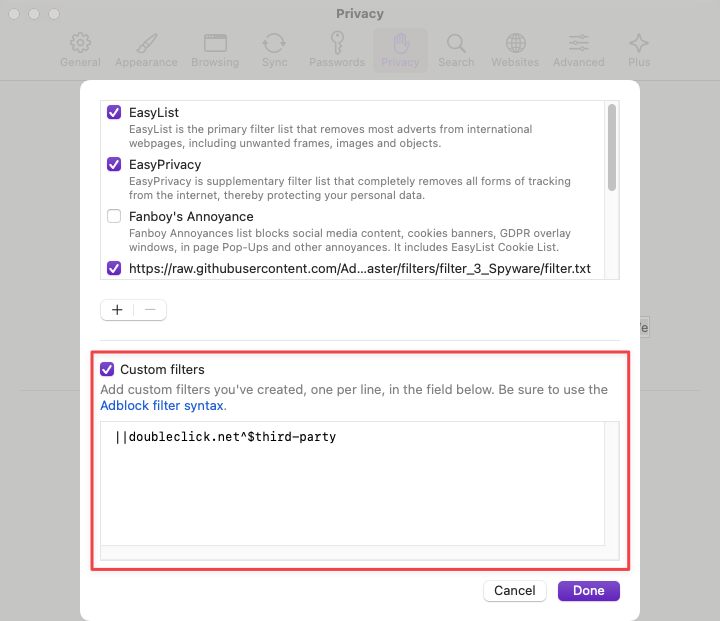
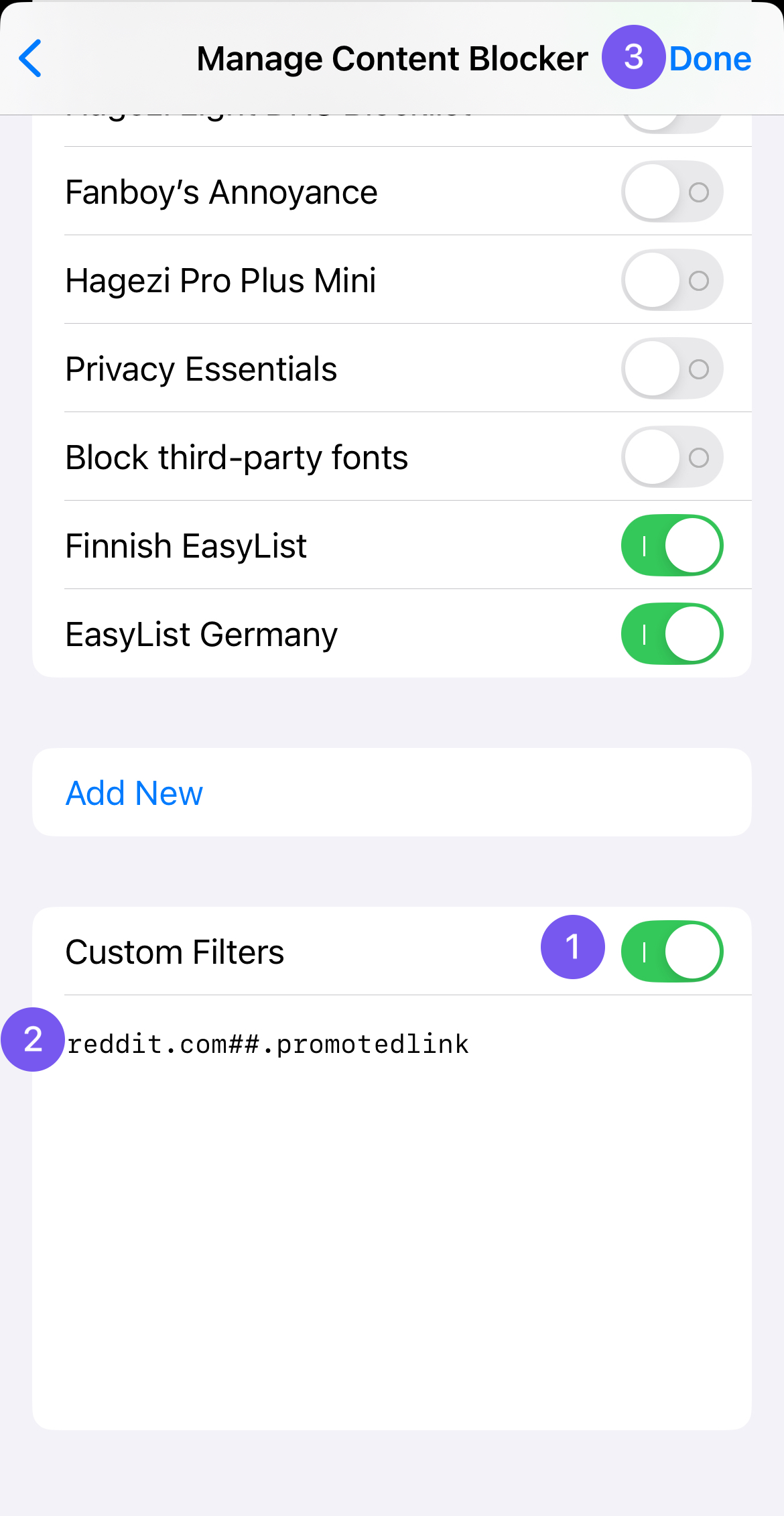
Blocklist Syntax
Orion follows the Adblock Plus standard for its blocklist syntax. This means any filters created for Adblock Plus are compatible with Orion. You can learn how to create your own blocklists by following the step-by-step guide or visiting the full blocklist syntax reference for more technical details.
Note: Snippet filters are not supported.
Contributing to Blocklists
Many blocklists are open-source and maintained by independent groups and communities. Anyone can submit domains for inclusion in the lists.