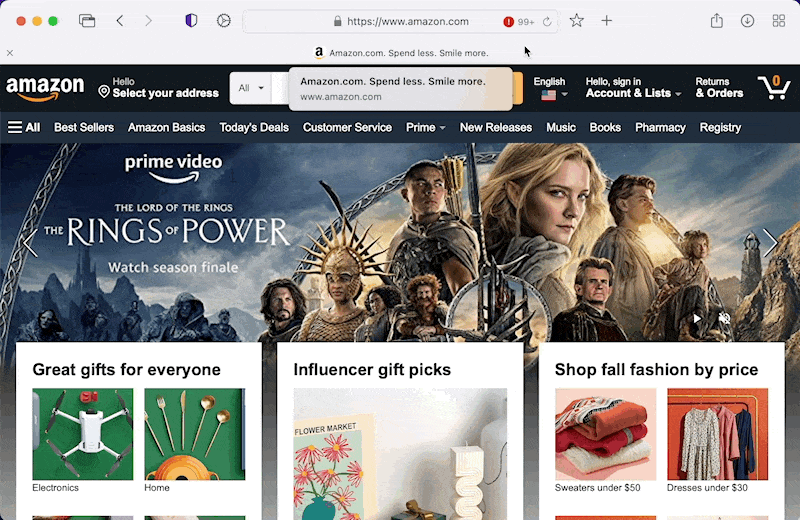Quick Start
Table of Contents
- Installing Orion
- Website Settings
- Vertical Tabs
- Reader Mode
- Quick Searches
- Web Archives
- Video Picture-in-Picture
- Focus Mode
- Edit Text on a Page
- Show Console Errors
Installing Orion
You can follow our Orion installation guide for your platform here.
Website Settings
You're in control of your privacy and security with Orion. Click the gear icon at the top of an Orion for macOS window to access the Website Settings for the current webpage.
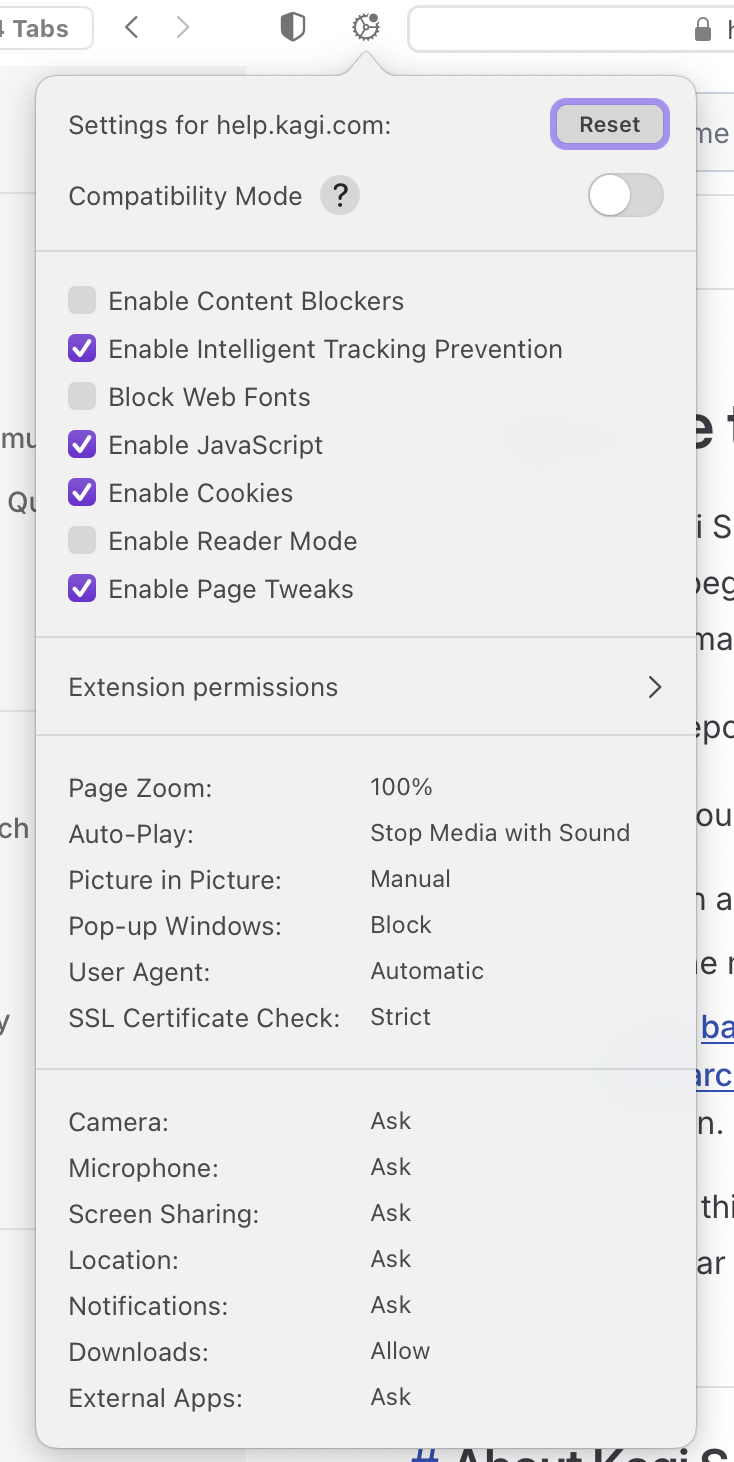
Vertical Tabs
If you love to have your browser tabs on the side, Orion has you covered with native vertical tabs support.
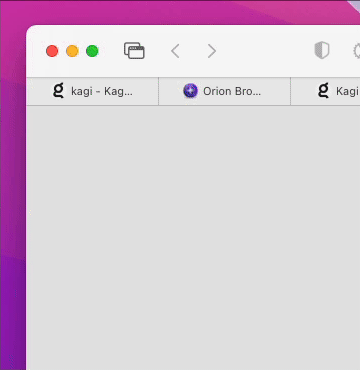
Reader Mode
Bring peace to a cluttered webpage with Reader Mode.
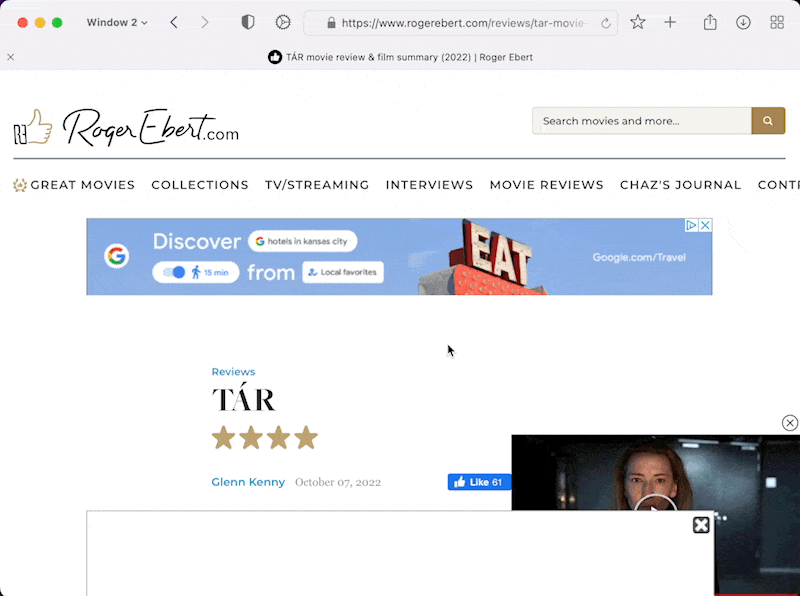
Quick Searches
Get right to the content you're looking for by using Quick Searches that directly search your favorite websites.
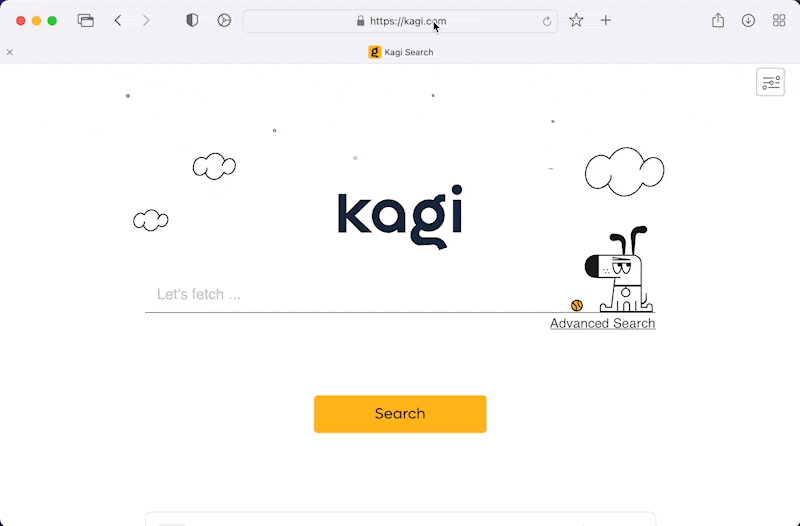
Web Archives
If a webpage won't load in Orion for macOS or you want to see an earlier version of it, you can see if the page is available in a Web Archive.
Here's an example of kagi.com's previous life when our domain was used by a payment processor:
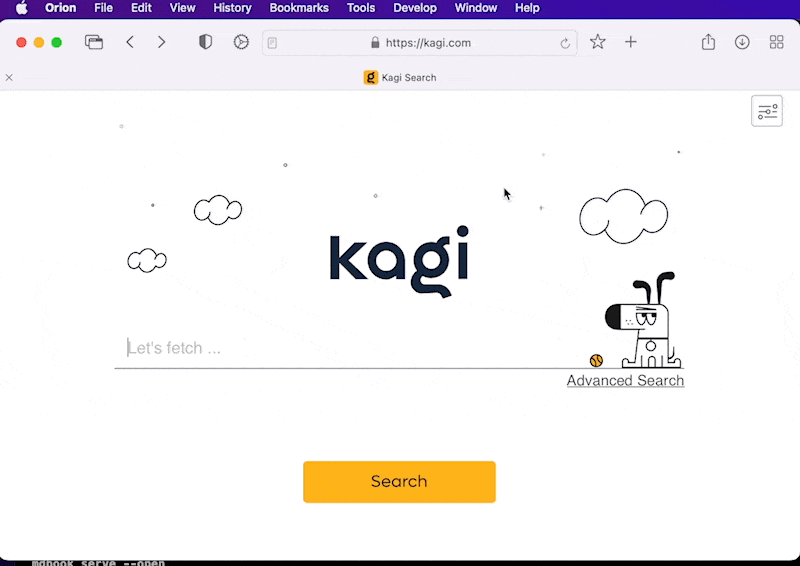
Video Picture-in-Picture
When playing a video in Orion for macOS, you can view it in Picture-in-Picture mode.
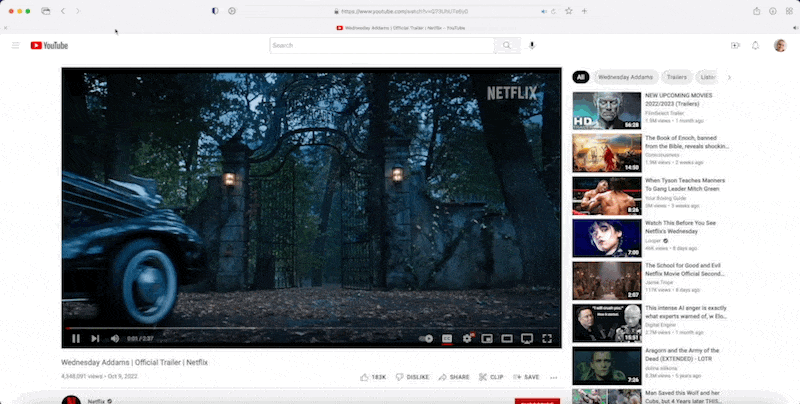
Focus Mode
Focus Mode allows you to completely remove toolbars from your browser interface. Browse the web distraction-free!
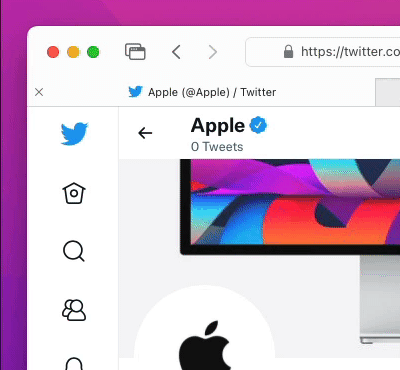
Edit Text on a Page
Sometimes you may want to quickly edit text on a page so you can take that perfect screenshot. Orion for macOS makes this possible.
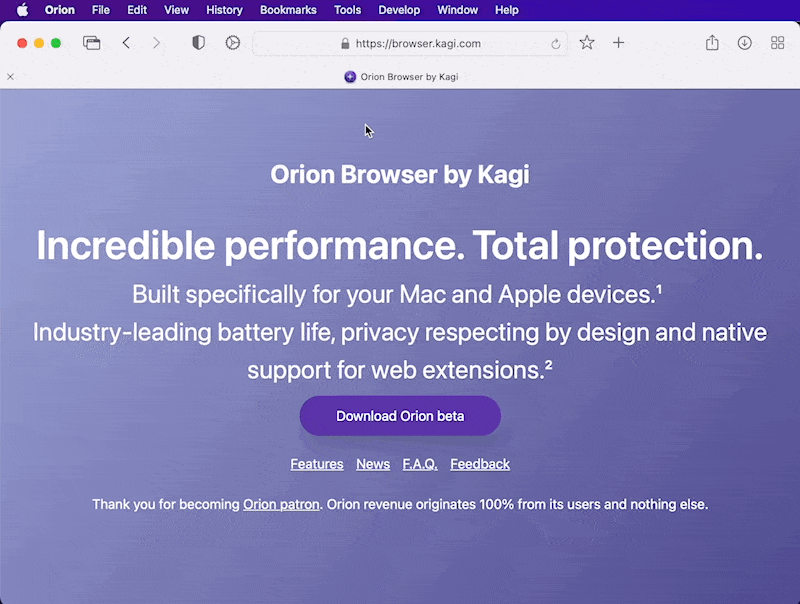
Show Console Errors
Web developers, we got you! You can add an indicator to the address bar of Orion for macOS that shows the number of errors on the page. This error indicator will allow you to quickly open Console and inspect the errors.