Tab Groups
In Orion, Tab Groups are also called Named Windows. You can sync the tabs in a Named Window across Orion on all devices. Here's what it looks like in macOS.
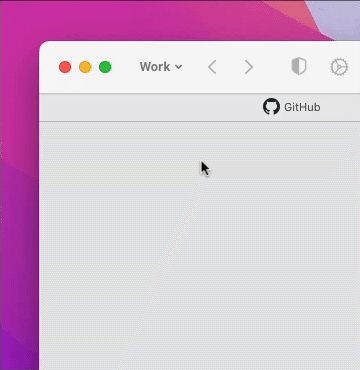
Table of Contents
macOS Tab Groups
Tab Groups can be accessed and edited through the windows menu.
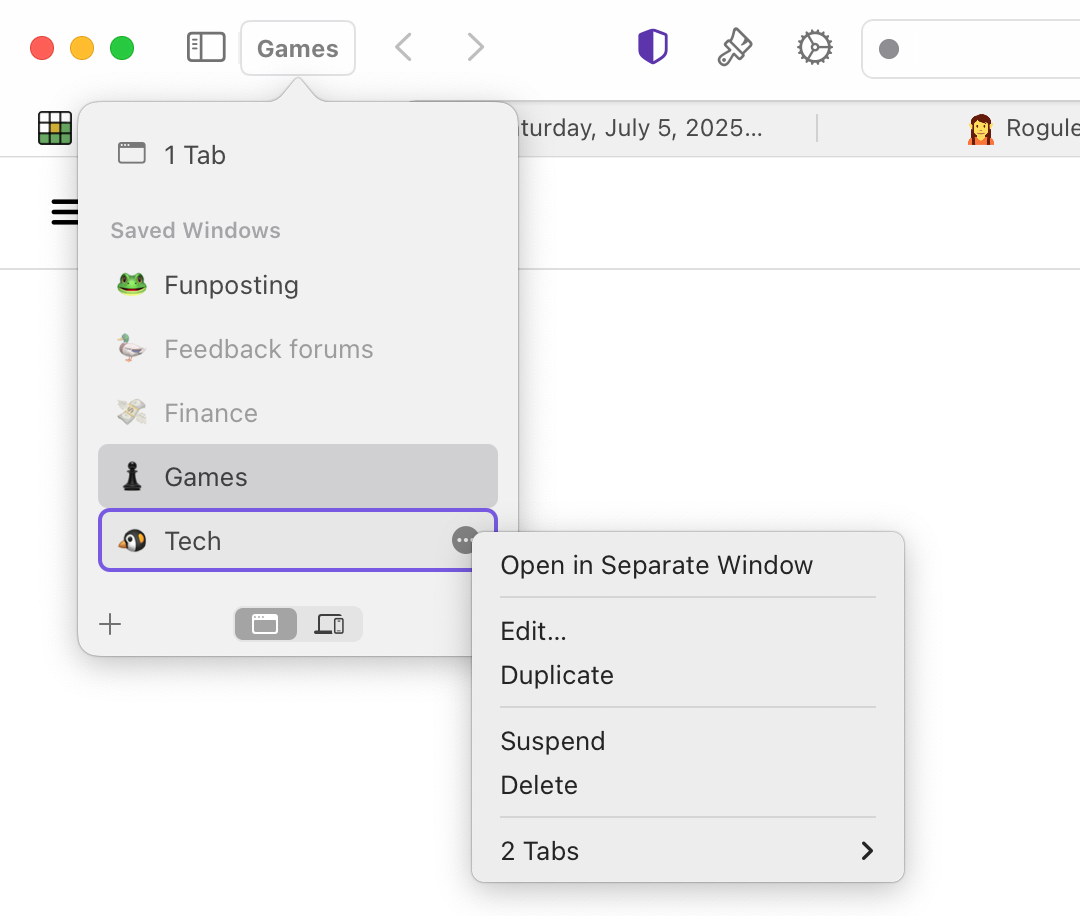
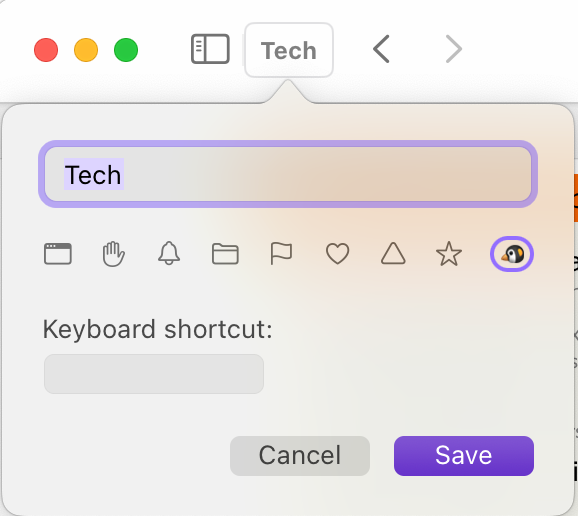
The Tab Group will now sync in Orion across all of your devices where syncing is enabled.
iOS Tab Groups
- Tap the tabs symbol on the Orion toolbar.
![]()
- Tap the Tabs menu at the bottom of your screen. The location and appearance of the menu can vary based on whether you use Sidebar or Grid tabs and how many tabs you have open.
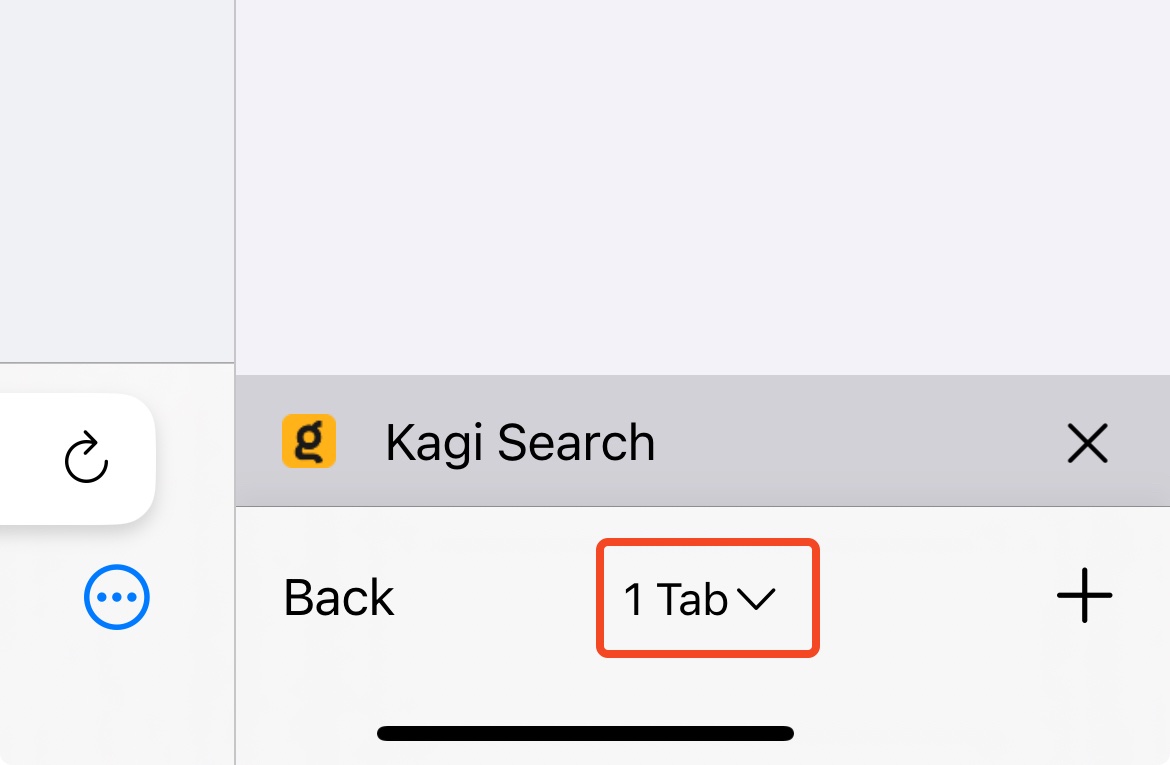
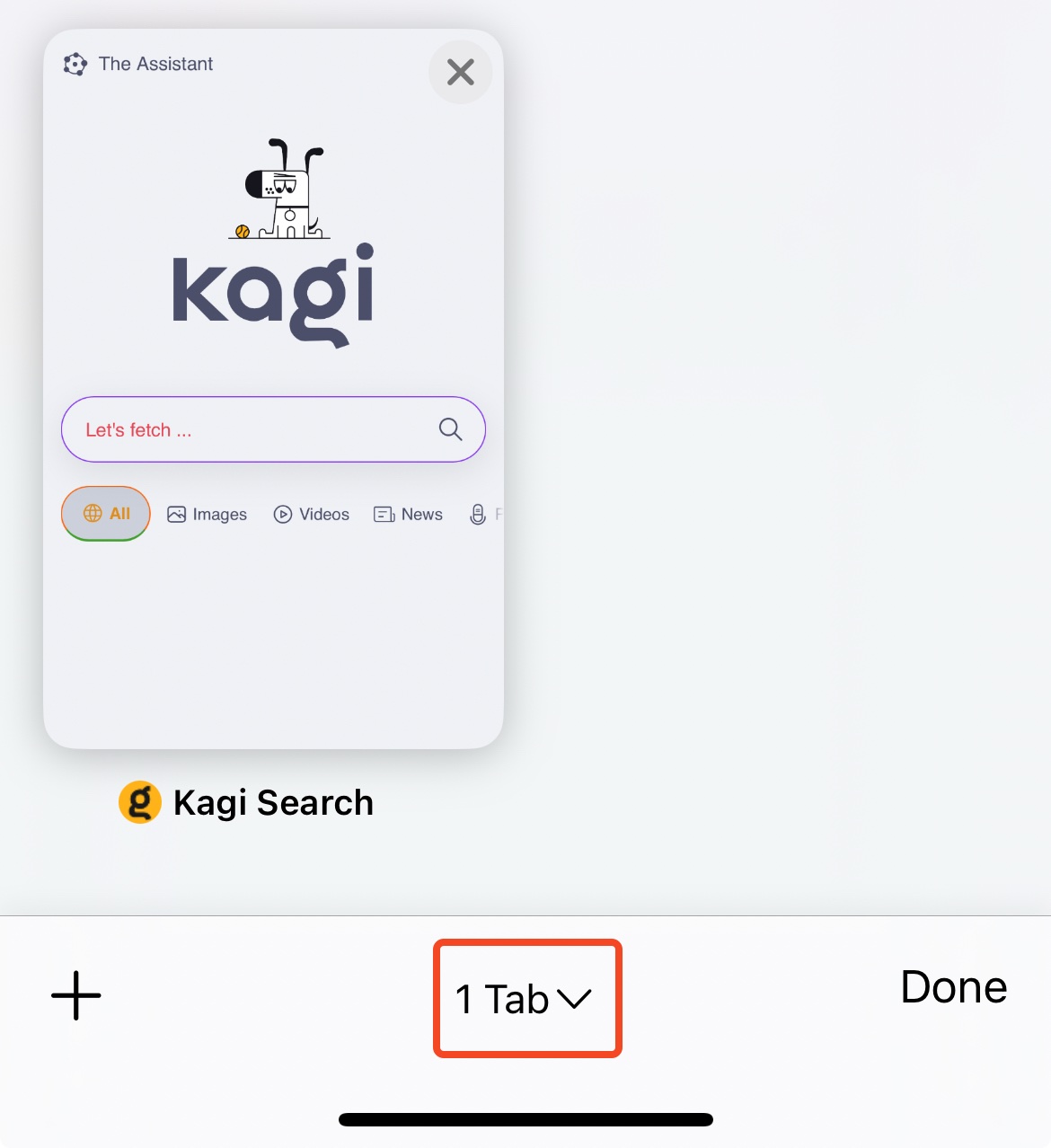
- In the menu at the bottom on the screen, tap New Tab Group from X Tab(s) (the X will vary based on how many tabs you have open). Alternatively, you can choose to create a new Empty Tab Group.
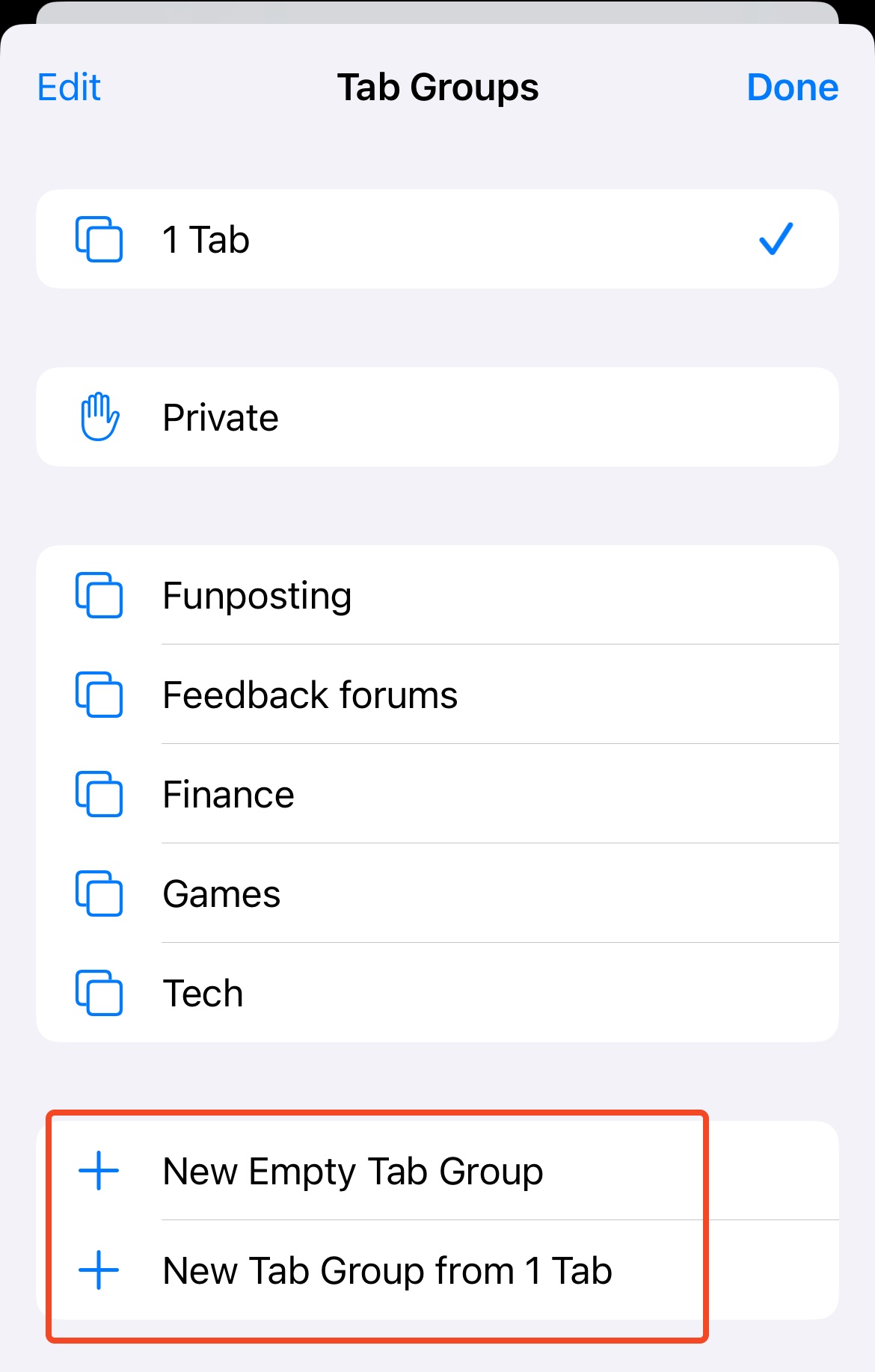
- Enter a name for the new tab group and tap Save.
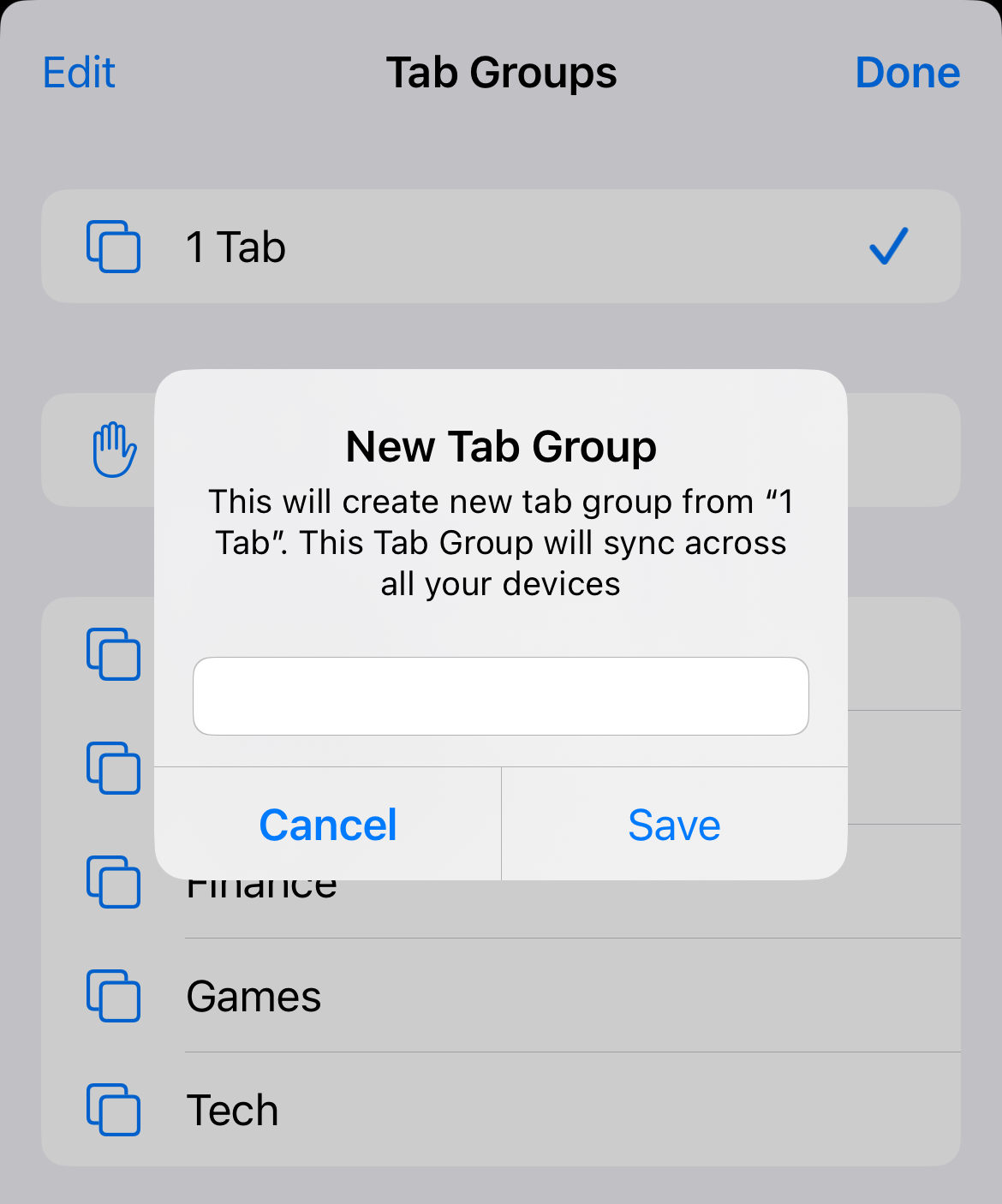
The Tab Group will now sync in Orion across all of your devices where syncing is enabled.
iPadOS Tab Groups
- Tap the icon that looks like two squares at the top right of the screen.
![]()
- Tap the Tabs menu at the bottom of your screen. The location and appearance of the menu can vary based on whether you use Sidebar or Grid tabs and how many tabs you have open. In the menu that appears, tap New Tab Group from X Tab (the X will vary based on how many tabs you have open.)
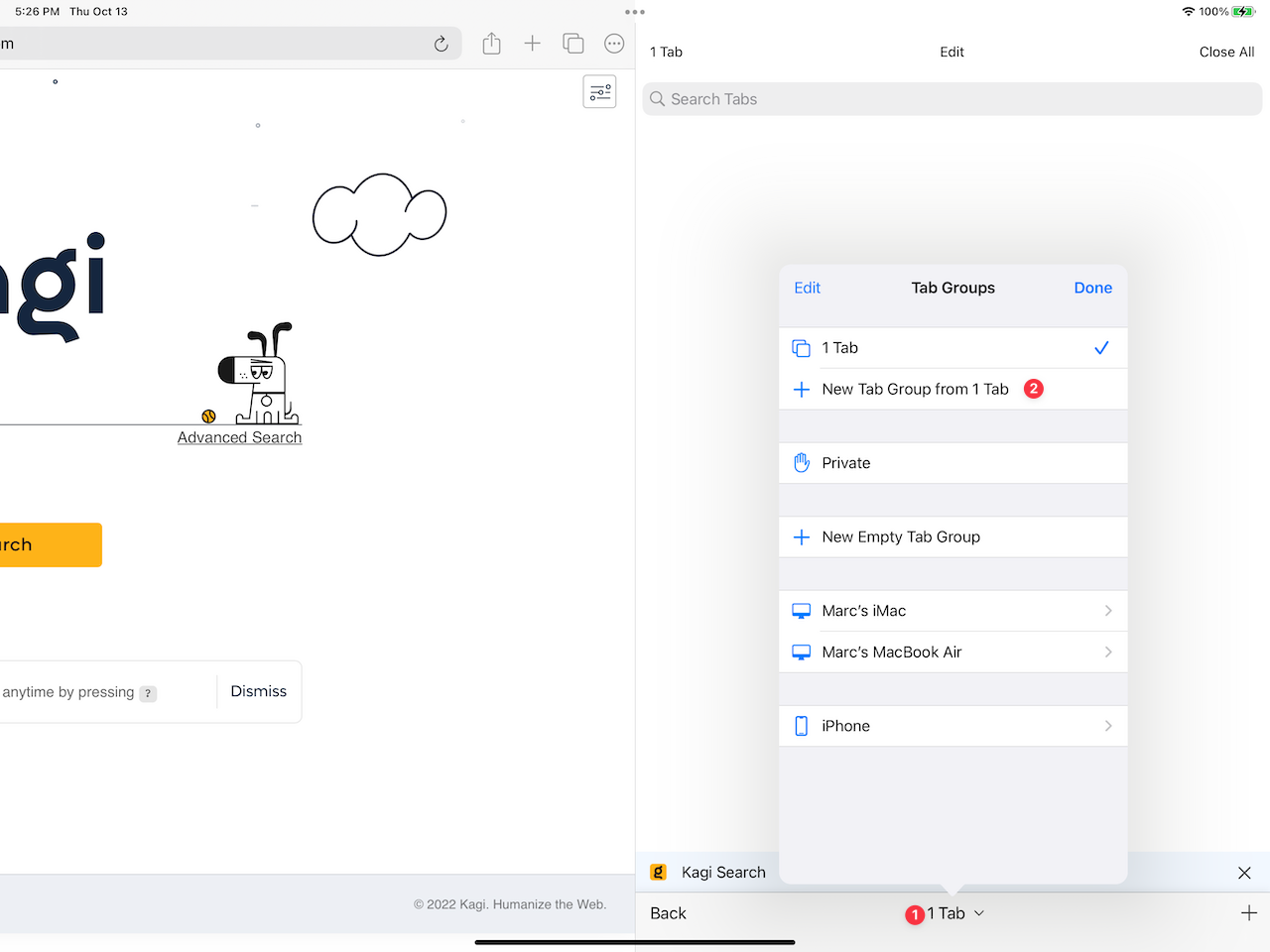
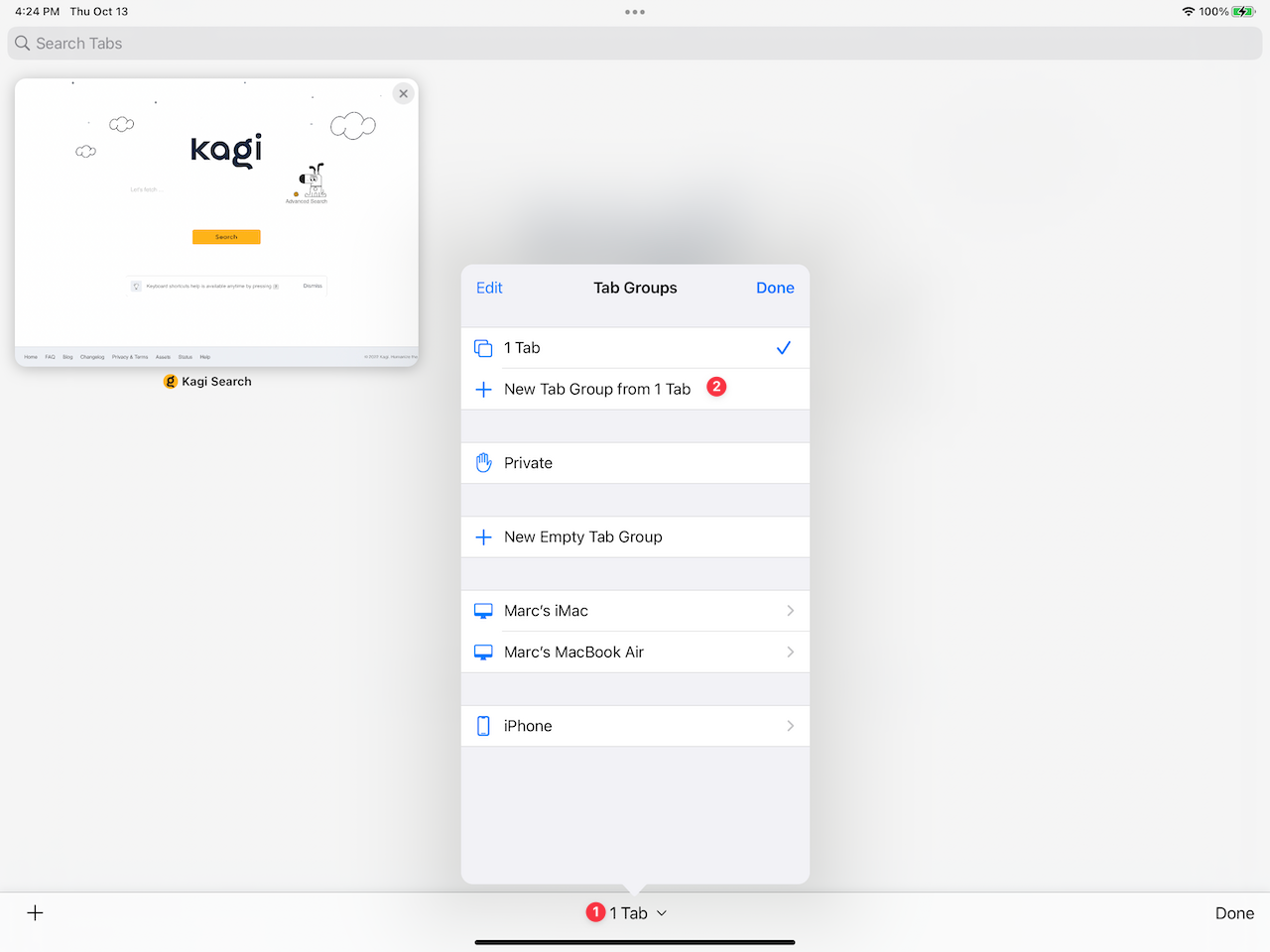
- Enter a name for the new tab group and tap Save.
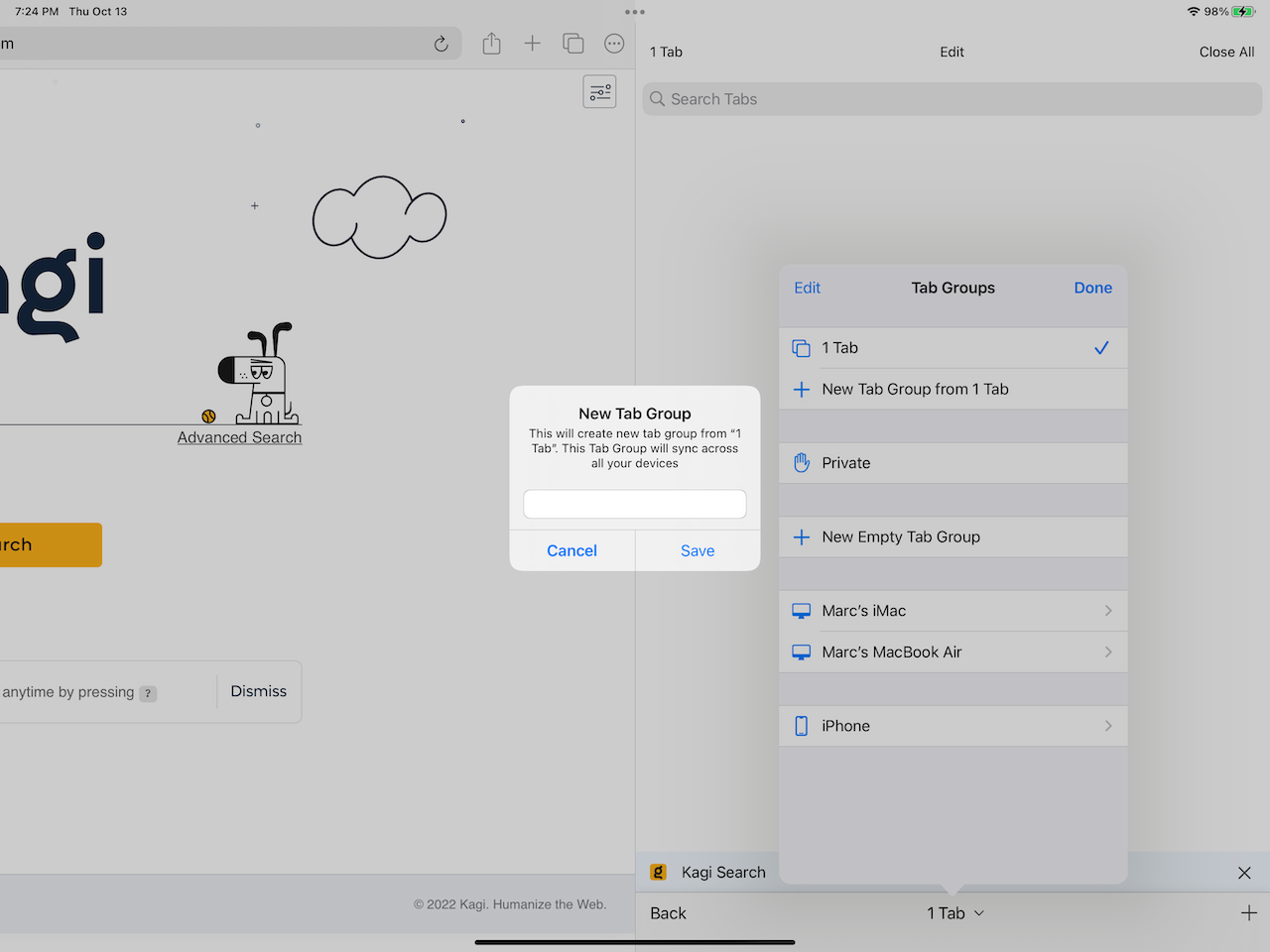
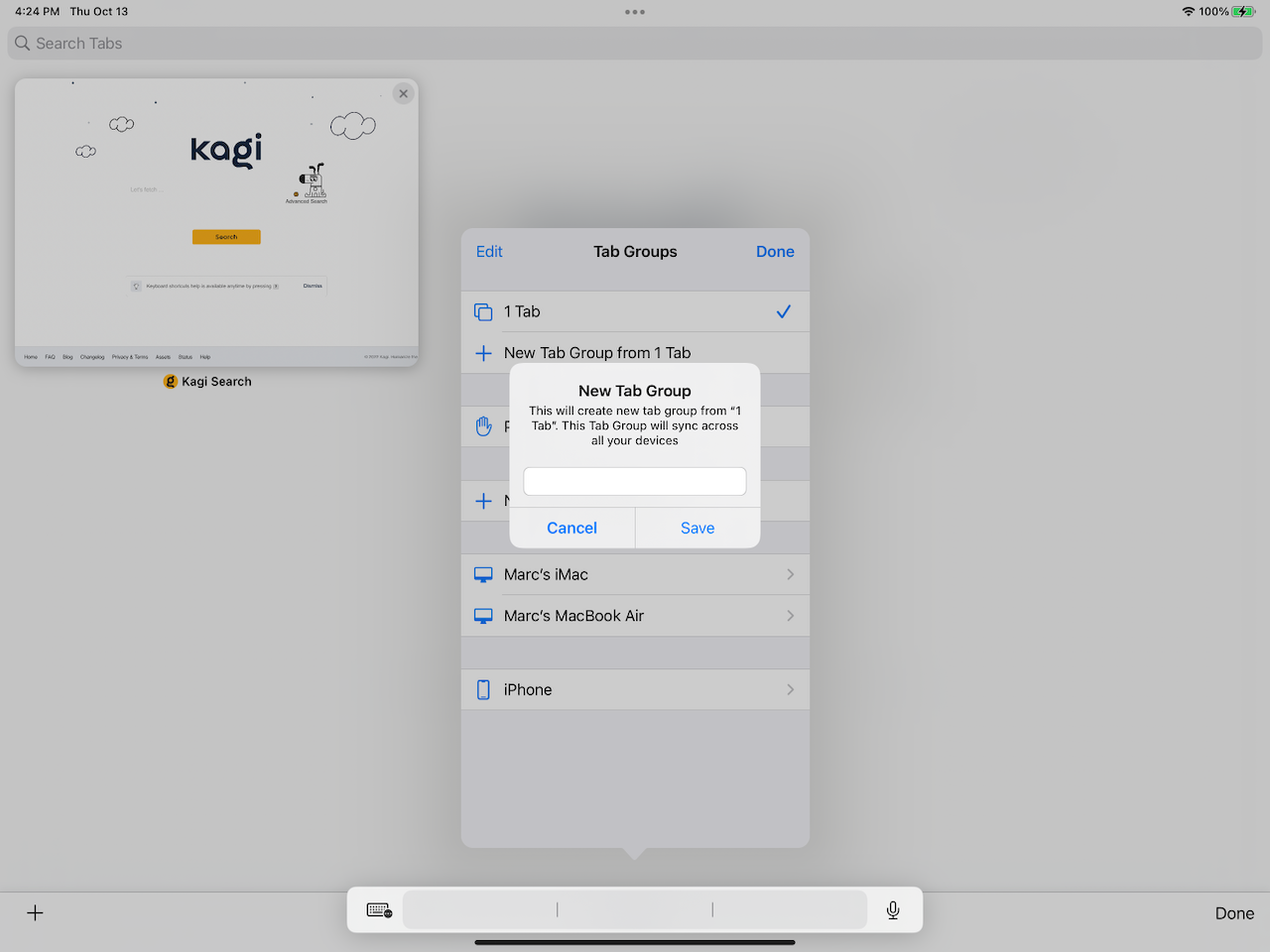
The Tab Group will now sync in Orion across all of your devices where syncing is enabled.