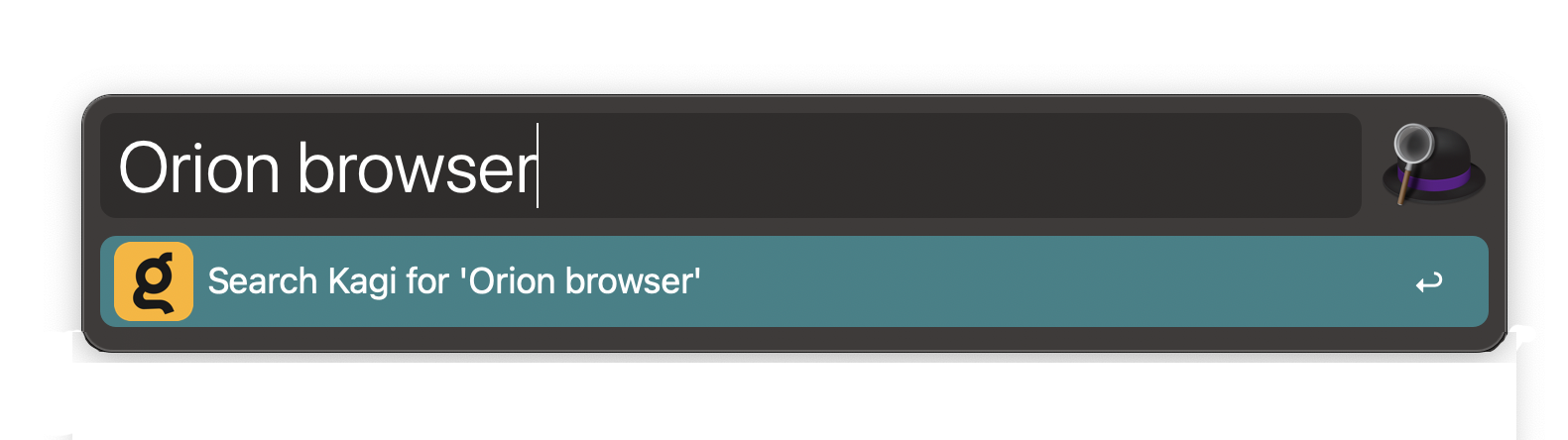Integrating Kagi with Other Applications
Kagi can be integrated with other applications to make it easy to quickly search the web from within those applications.
BoltAI
BoltAI is a native AI app for Mac, it includes built-in support for using Kagi Search to provide context to the LLMs. To set it up, launch BoltAI and navigate to Settings > Plugins > Kagi Search, then select the Settings tab and paste your API key.
Note: The Search API is only available in our Team plan (invite-only at the moment).
Alfred
Alfred is a productivity application for macOS that allows you to quickly search your computer and the web. Kagi can be added as a custom search so that you can launch a Kagi search from within Alfred.
To configure Kagi as a custom search in Alfred:
- Open Alfred's preferences.
- Click the Features icon.
- Click the Web Search icon.
- Click the Add Custom Search button.
- Enter the following information:
- Enter your Kagi Session Link as the Search URL. You can obtain your Kagi Session Link from the Account Settings.
- Add
&q={query}at the end of the Session Link after pasting it in Alfred. - Enter Search Kagi for '{query}' as the Title.
- Enter kagi as the Keyword.
- Download a Kagi PNG logo of your choice from Kagi Search Assets and save it to your computer.
- Drag and drop the Kagi PNG logo into the Icon field.
Your configuration should now look like this:
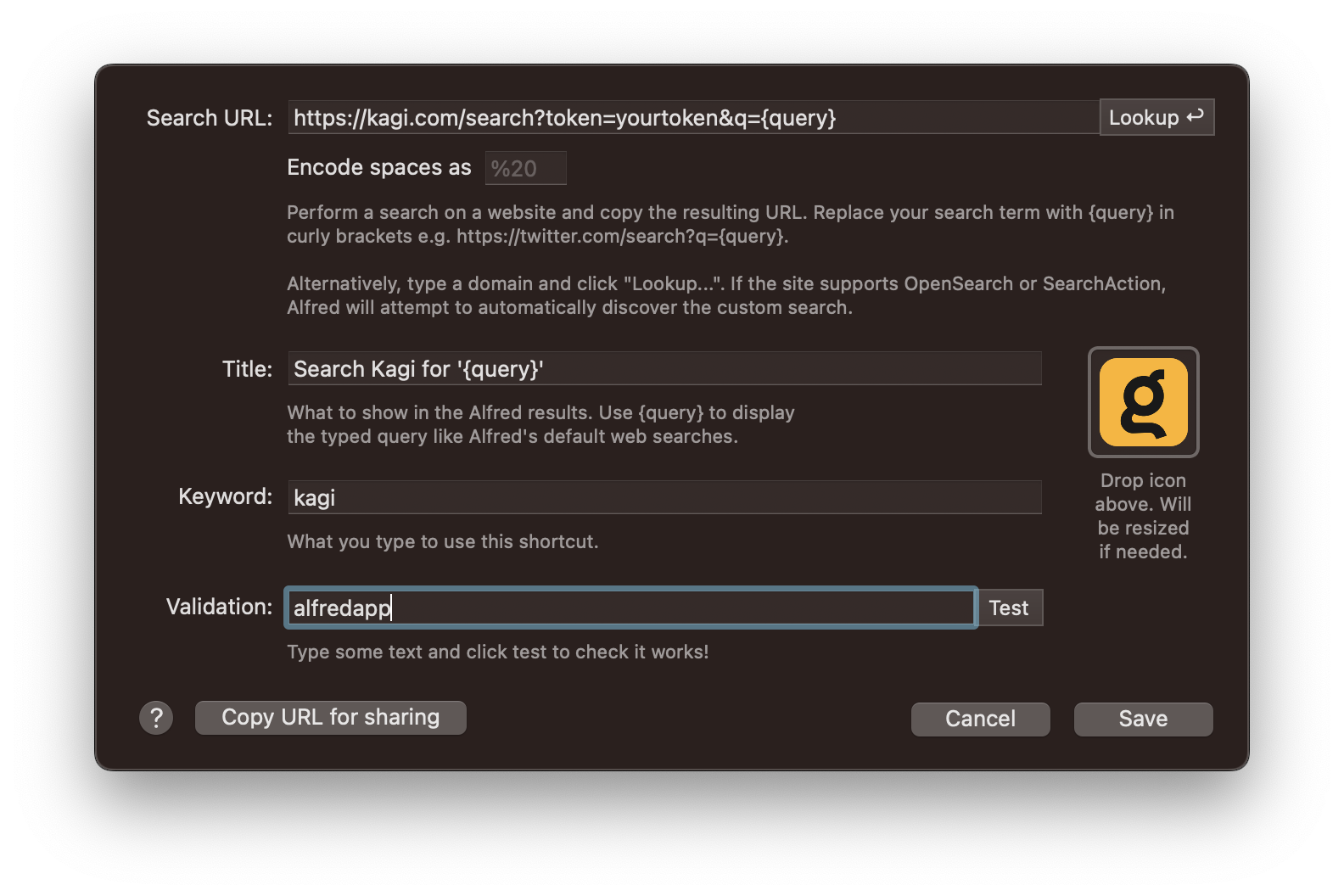
- Click Test in the Validation section to verify that the search works.
- Your default web browser should open and perform a Kagi search for the word alfredapp.
- Click Save to save the custom search.
You should now have an entry for Kagi:

Now you can search Kagi from within Alfred by typing kagi followed by your search terms. For example, to search Kagi for Orion you would activate Alfred and type kagi Orion.
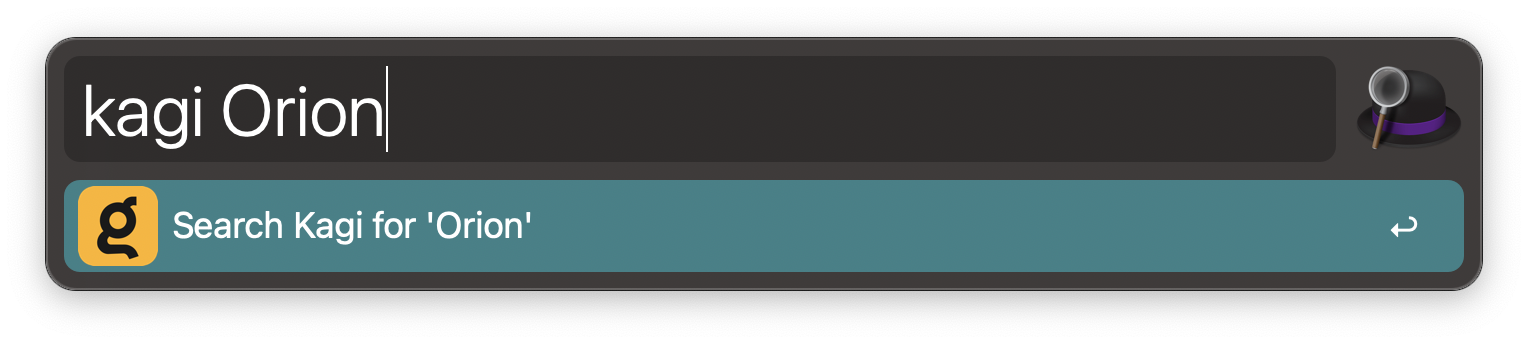
Fallback Search
You can also configure Alfred to use Kagi as a Fallback Search. Fallback searches occur when you search for a keyword in Alfred that doesn't match a result on your local computer.
To configure Kagi as a fallback search in Alfred:
- Open Alfred's preferences.
- Click the Features icon.
- Click the Default Results icon.
- Click the Setup Fallback results button.
- Click the + button.
- Navigate to Custom Search.
- Click the Search Kagi for {query} search.
You should now see Kagi in the list:

- Drag the Search Kagi for {query} search to the top of the list, or any other position you prefer.
- Click the Save button.
You should now have Kagi available as a fallback search: