Not your browser/OS? Return to the hub page for setting Kagi as the default search engine.
Setting Kagi as Default on Firefox (Desktop)
Kagi Search Extension (Recommended)
The easiest way to set Kagi as default on Firefox is by installing our browser extension.
Manual Configuration
- Open https://kagi.com, then right-click the browser address/search bar and select Add Kagi Search.
- Open this URL in your search bar: about:preferences#search
- Scroll to Default Search Engine and select Kagi from the dropdown.

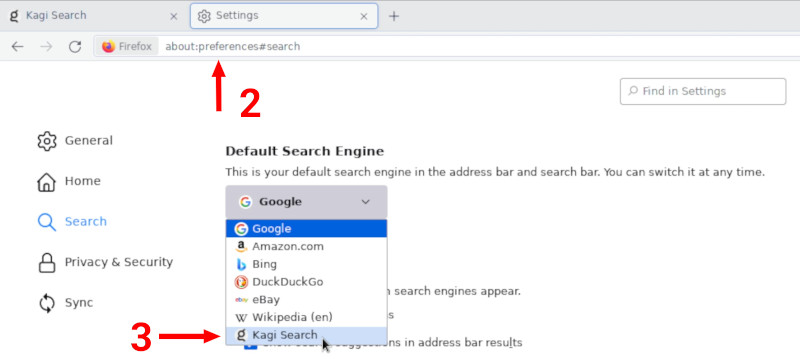
To set up a private session link in Firefox:
- Open this URL in your search bar: about:preferences#search
- Click the "Add" button below the table under the heading "Search Shortcuts"
- Click the "Advanced" button on the bottom of the popup that opens
- Enter the following values:
- Search engine name:
Kagi Search - URL with %s in place of search term:
https://kagi.com/search?token=TOKEN&q=%s(replace TOKEN with the token found in your private session link) - Keyword (optional):
kagi - Suggestions URL with %s in place of search term (optional):
https://kagisuggest.com/api/autosuggest
- Search engine name:
- Click the "Save Engine" button
- Select the new "Kagi Search" as your default search engine using the dropdown at the top of this page.
To enable search suggestions in private windows:
- Open this URL in your search bar: about:preferences#search
- Select "Show search suggestions in Private Windows" underneath the Search Suggestions heading.