Not your browser/OS? Return to the hub page for setting Kagi as the default search engine.
Setting Kagi as Default on Safari (iPhone/iPad)
Use the Orion iOS/iPadOS web browser, which has native support for Kagi Search.
If you prefer to use Safari, you can use the Kagi Search for Safari extension.
Setting up the Kagi Extension in Safari for iOS
Set Kagi as your default search engine in Safari by installing the Kagi for Safari extension.
Follow these steps to set up the Kagi for Safari extension:
- Install Kagi for Safari from the App Store. You can also scan the QR code below with your iPhone or iPad camera to go directly to the download page:
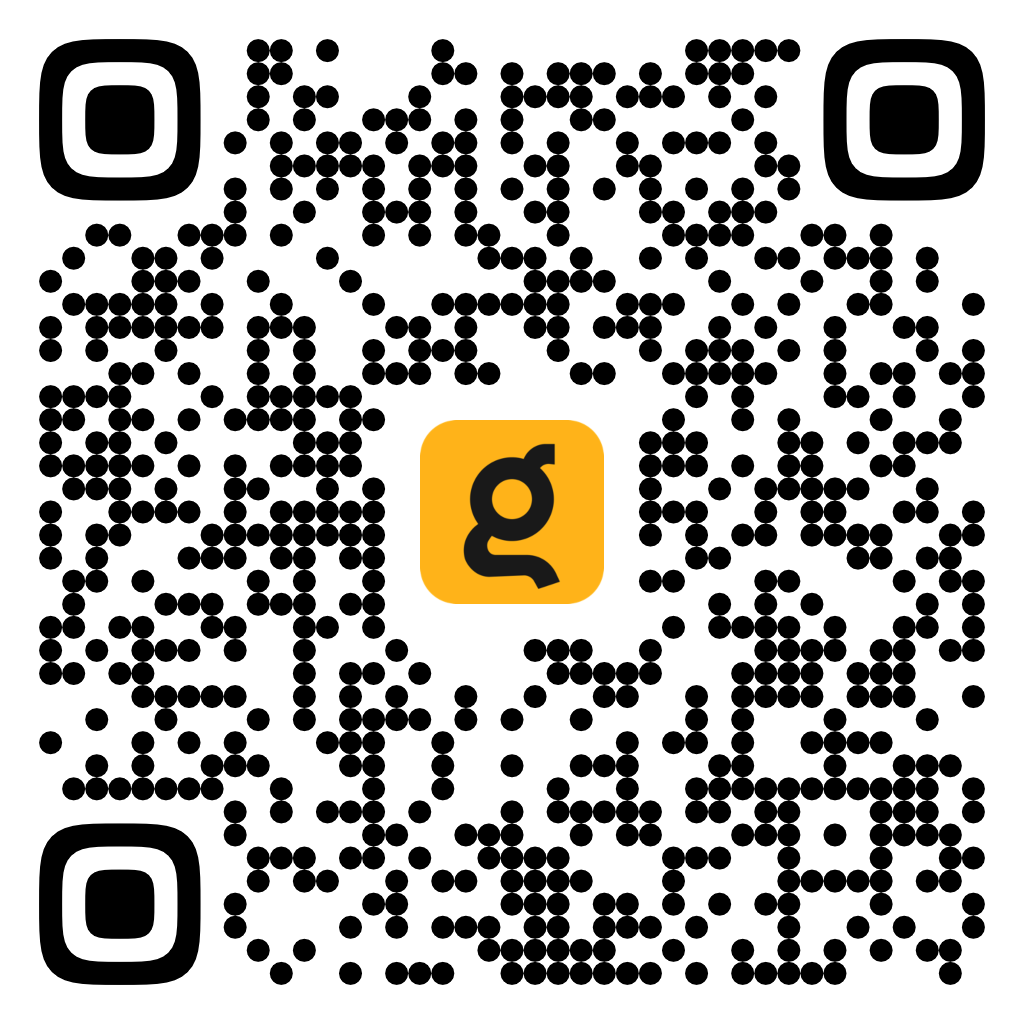
- Open the Settings app and navigate to Safari > Extensions > Kagi for Safari.
- Enable the Allow Extension and Allow in Private Browsing toggles.
- Under Permissions, set kagi.com and Other Websites to Allow.
- Open Safari and visit kagi.com.
- Tap the AA icon in the address bar and select Kagi for Safari.
- If prompted with The extension 'Kagi for Safari' would like to access kagi.com, tap Always Allow, then confirm by tapping Always Allow on Every Website.
Choosing a Search Engine to Redirect (iOS)
By default, the Kagi Search extension for Safari will redirect searches from any search engine to Kagi. For a better experience, we recommend selecting a single search engine to redirect (DuckDuckGo or Ecosia are recommended options as they have better privacy policies than other alternatives). You can accomplish this by following these steps:
- Open the Settings app.
- Tap on Safari.
- Tap on Search Engine.
- Select the search engine you want to redirect to Kagi (DuckDuckGo or Ecosia are recommended).
- Open Safari.
- Tap the aA or puzzle piece icon in the address bar.
- Tap on Kagi for Safari.
- In the Engine to redirect dropdown, select the same search engine you chose in step 4.
- Tap on Done.
Note: If you set DuckDuckGo as default and experience issues with Bangs we recommend switching to Ecosia instead.