Not your browser/OS? Return to the hub page for setting Kagi as the default search engine.
Setting Kagi as Default on Safari (Mac)
Install the Kagi for Safari extension (Mac)
- Install the Kagi for Safari extension.
- Enable the extension in Safari > Settings > Extensions.
Setting up the Kagi for Safari extension (Mac)
To set up the Kagi extension for Safari on macOS:
- Visit your Account Settings page and copy the Session Link.
- Open Safari.
- Click on the Kagi extension icon in Safari's toolbar.
- If you receive a prompt saying The extension "Kagi for Safari" would like to access kagi.com.,
- Click on Always Allow on Every Website.
- Click the extension icon again.
- Paste the Session Link in the Private Browsing section. This will allow you to use Kagi Search in private windows.
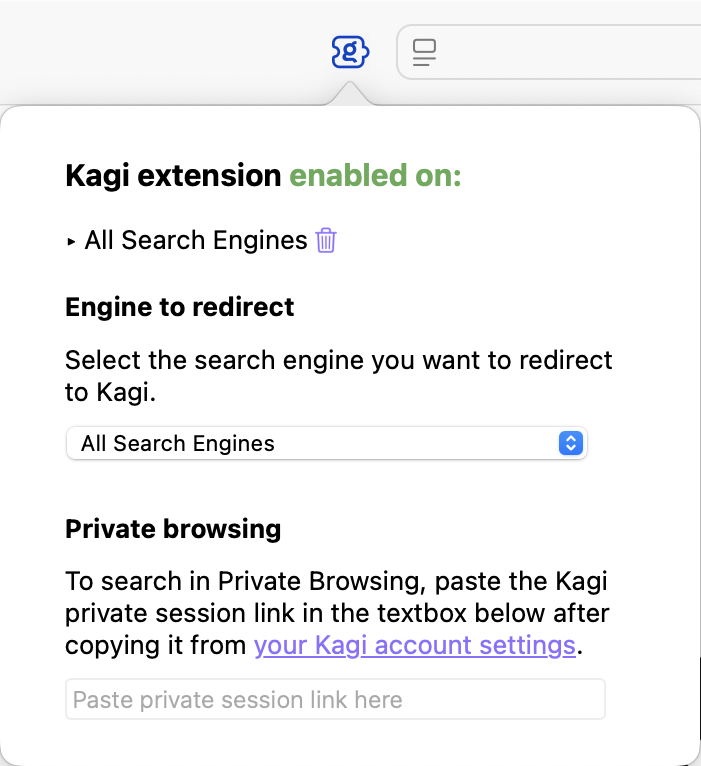
Choosing a Search Engine to Redirect (Mac)
By default, the Kagi Search extension for Safari will redirect searches from any search engine to Kagi. For a better experience, we recommend selecting a single search engine to redirect (DuckDuckGo or Ecosia are recommended options as they have better privacy policies than other alternatives). You can accomplish this by following these steps:
- Open Safari.
- In the menu bar, go to Safari > Settings.
- Click on the Search tab.
- In the Search engine dropdown, select the search engine you want to redirect to Kagi (DuckDuckGo or Ecosia are recommended).
- Close the Settings window.
- In Safari’s toolbar, click on the Kagi extension icon.
- In the Engine to redirect dropdown, select the same search engine you chose in step 4.
Note: If you set DuckDuckGo as default and experience issues with Bangs, we recommend switching to Ecosia instead.