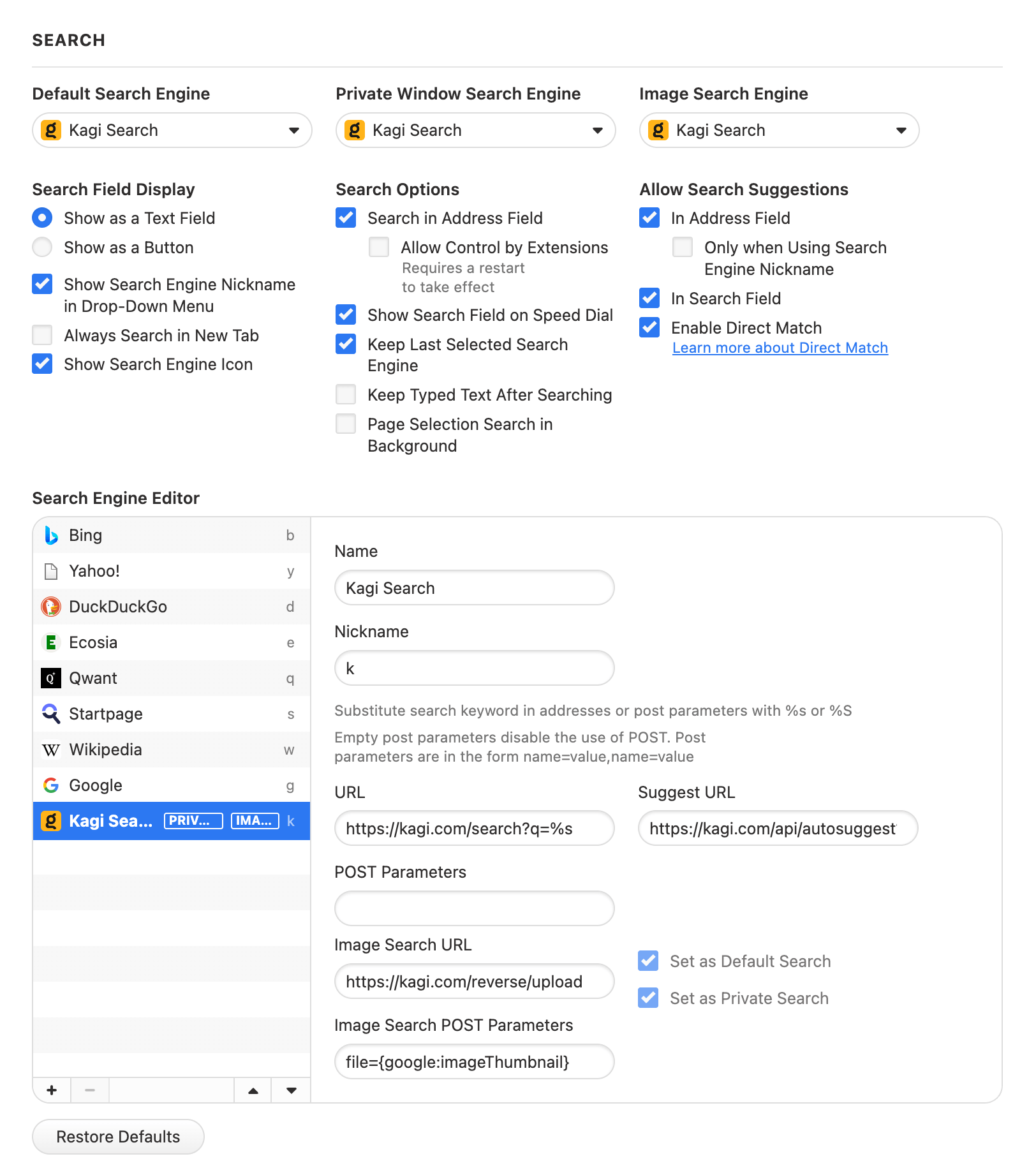Not your browser/OS? Return to the hub page for setting Kagi as the default search engine.
Setting Kagi as Default on Vivaldi (Desktop)
Preferred Method
- Visit kagi.com and sign in if needed.
- Right-click on Kagi's search bar (the search field on the Kagi website, not Vivaldi's address bar) and select Add as Search Engine.
- Check the Set as Default Search checkbox and click Add.
Manual Configuration (Advanced)
Note: Due to a bug in Vivaldi, the manual configuration method will not sync Kagi to the mobile version. We recommend using the preferred method above instead.
- Type
vivaldi:settings/search/in the address bar to access the search settings. - In the Search Engine Editor section, click the "+" button at the bottom of the list to add a new search engine, and fill in these details:
- Name: Kagi Search
- Nickname: k
- URL:
https://kagi.com/search?q=%sif you're not planning to use Kagi in private search. If you are, then usehttps://kagi.com/search?token=TOKEN&q=%s(replace TOKEN with the token found in your Private Session Link) - Suggest URL:
https://kagi.com/api/autosuggest?q=%s - Image Search URL:
https://kagi.com/reverse/upload - Image Search POST Parameters:
file={google:imageThumbnail}
- Check the box marked Set as Default Search (and, if you want it, Set as Private Search)
Then, scroll to the top of the settings page.
- Ensure that all three of the dropdowns are set to Kagi Search
- Under Allow Search Suggestions, check both in address field and in search field