Not your browser/OS? Return to the hub page for setting Kagi as the default search engine.
Setting Kagi as the default search engine on Vivaldi on iOS
- Obtain your Session link:
- Go to https://kagi.com.
- Find your Session link in the Control Center.
- By default, the session link is
https://kagi.com/search?token=XYZABC123. - Edit it so that the link is
https://kagi.com/search?q=%s&token=XYZABC123, and copy it to your clipboard.
- Add Kagi as a search engine to Vivaldi:
- Settings -> Search engine -> Add Custom Search Engine
- The name and nickname can be anything you want. For the URL, paste the link with your token that you created in the previous step.
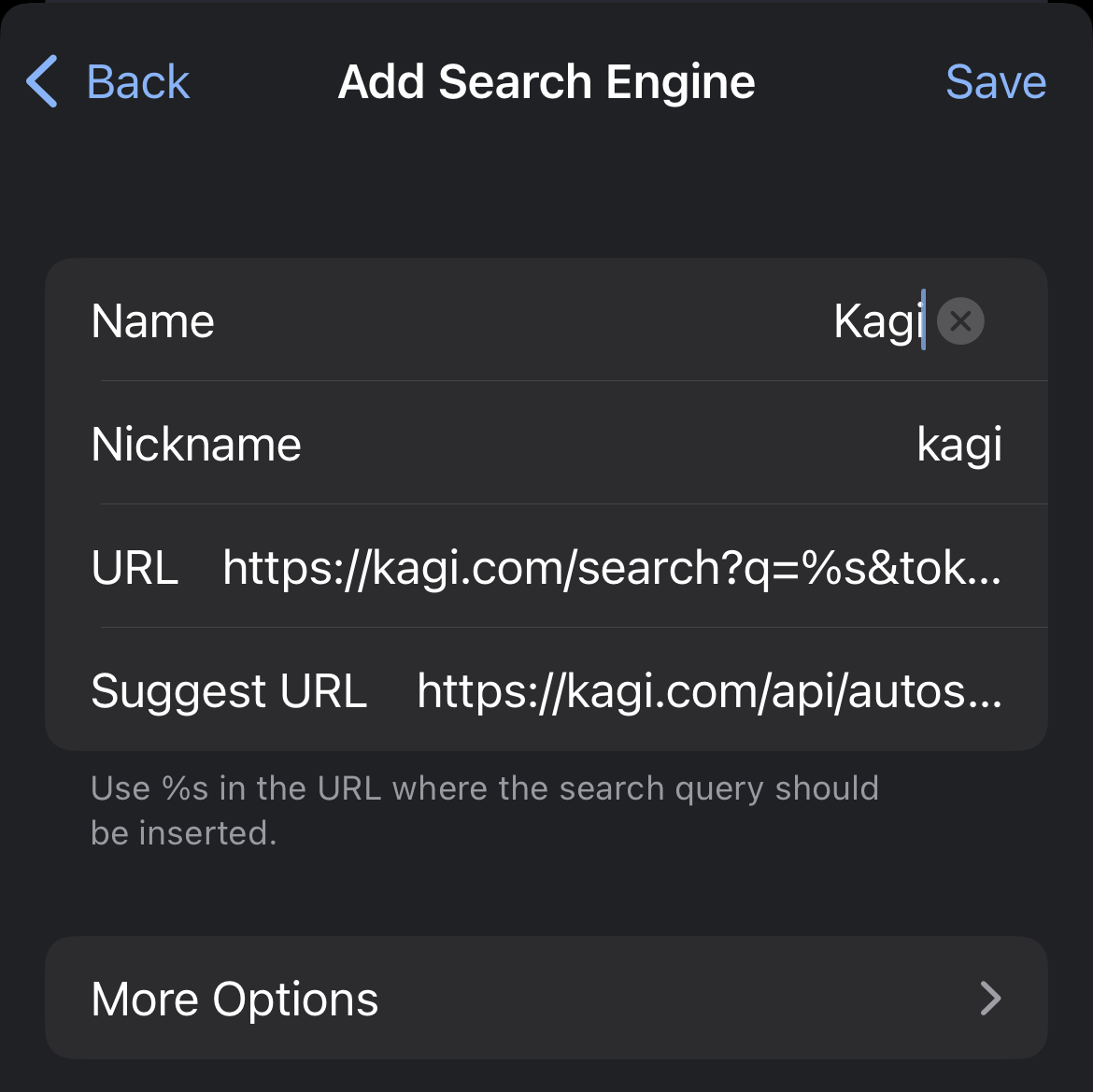
- If you want search suggestions, add
https://kagi.com/api/autosuggest?q=%sas the Suggest URL. - Tap Done in the top-right corner.
- Go back to the Search engine menu and set Kagi as the search engine for your desired purpose (Standard tabs, Private tabs, or both).
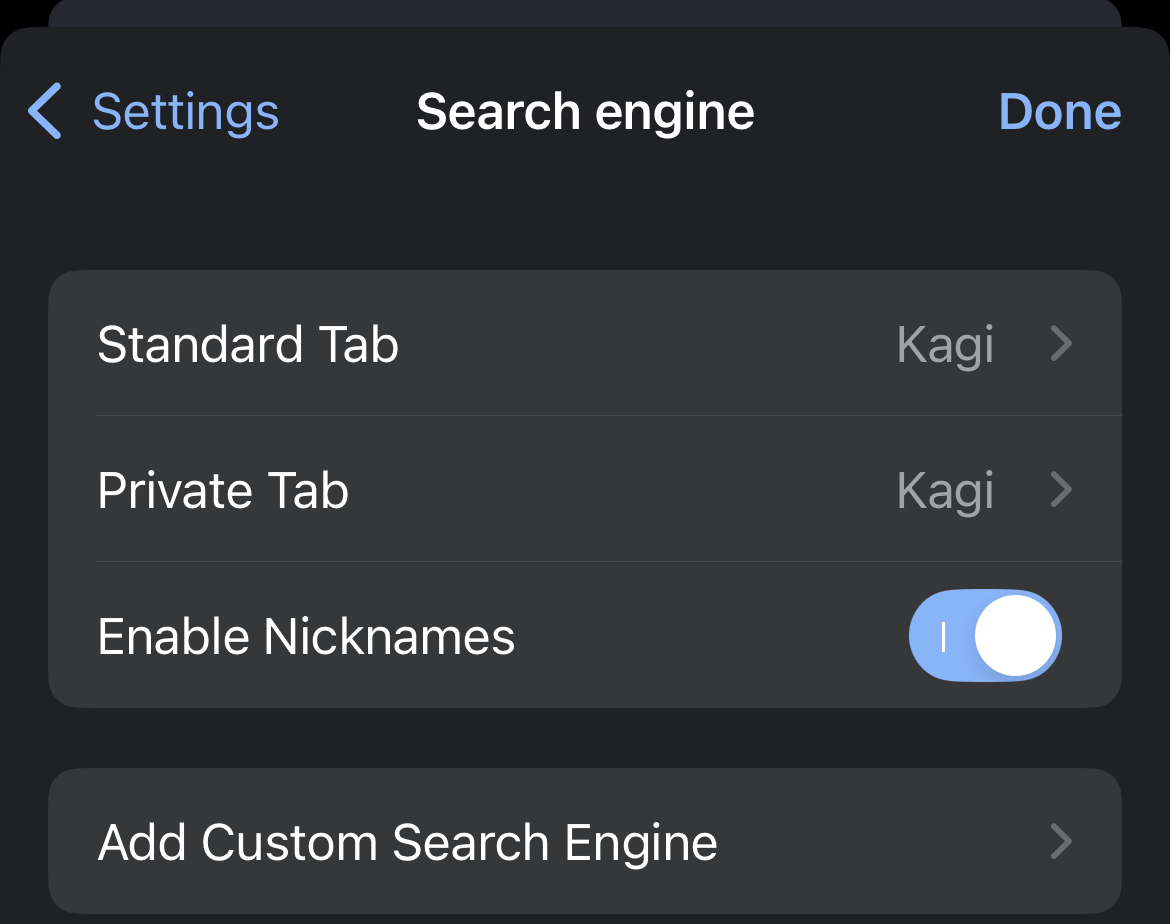
- Done!